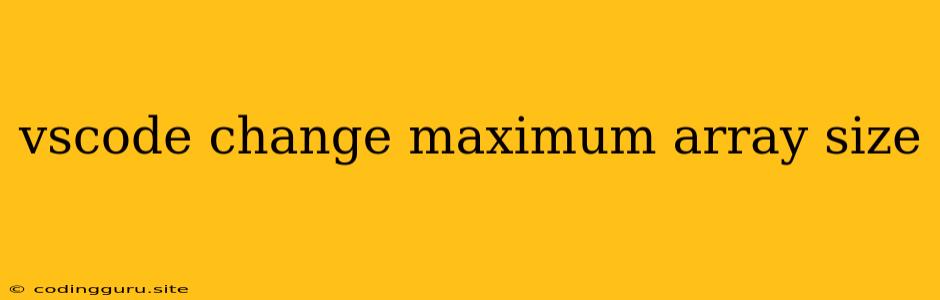VS Code: How to Adjust the Maximum Array Size Display
Visual Studio Code (VS Code) is a popular code editor for developers. It offers a wealth of features and extensions to enhance productivity and streamline the coding process. One frequently encountered issue, particularly for developers working with large datasets, is the limitation on the maximum array size displayed in VS Code's console. This limitation can hinder debugging and analysis of large arrays.
This article will delve into how you can modify the default behavior and extend the maximum array size displayed in your VS Code console.
Understanding the Limitation
VS Code, by default, restricts the number of elements displayed for an array in the console. This is implemented as a performance optimization to prevent the console from becoming overwhelmed with vast amounts of data. However, this limitation can be a stumbling block when working with datasets that require visual inspection of all elements.
How to Change the Maximum Array Size
While VS Code doesn't offer a direct setting to change the maximum array size, there are workarounds you can employ to circumvent this limitation.
1. Using the console.table() Method
The console.table() method, available in the JavaScript console, provides a more organized and concise way to view array data. This method allows you to view large arrays without being limited by the default display limit. Here's how it works:
const largeArray = [1, 2, 3, /* ... many more elements ... */];
console.table(largeArray);
This will render a tabular format of your array in the VS Code console, enabling you to scroll through all elements.
2. Utilize the JSON.stringify() Method
The JSON.stringify() method converts JavaScript objects and arrays into a JSON string. You can then display the entire string representation of the array in the console.
const largeArray = [1, 2, 3, /* ... many more elements ... */];
console.log(JSON.stringify(largeArray));
This method will display the entire array, including all its elements, in the console.
3. Employ Third-Party Extensions
Several VS Code extensions are specifically designed to facilitate working with large arrays. These extensions often offer features like:
- Array Viewer: This extension provides a specialized view for examining and navigating large arrays.
- Data Viewer: Extensions like this allow you to visualize and interact with large datasets within the VS Code environment.
4. Consider Alternative Methods
If you are primarily focused on data analysis rather than direct inspection within the console, consider using external libraries or tools for data analysis.
Tips for Working with Large Arrays in VS Code
- Chunk the Array: Divide your large array into smaller chunks to facilitate processing and display.
- Use Data Visualization Tools: External visualization tools, such as charting libraries, can provide a better understanding of the data distribution and patterns within large arrays.
- Explore Logging Alternatives: Use specialized logging libraries that offer optimized handling of large datasets.
Conclusion
While VS Code doesn't directly offer the ability to change the maximum array size displayed, various workarounds and tools exist to tackle this limitation. Employing the console.table() method, using JSON.stringify(), or leveraging dedicated extensions can greatly enhance your ability to analyze and debug large arrays within the VS Code environment. By understanding the underlying limitation and exploring these alternatives, you can effectively work with large datasets and gain valuable insights from your code.