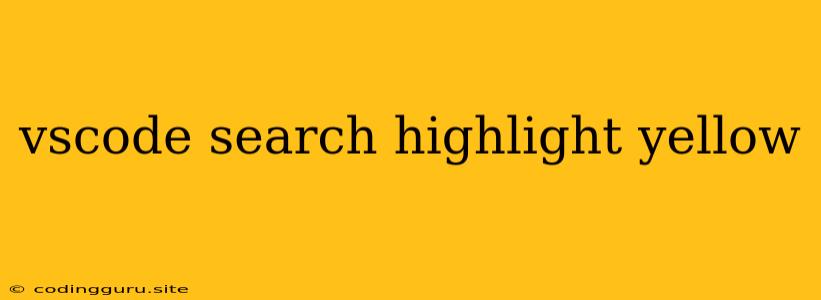VS Code Search Highlight: Mastering the Yellow Glow
Ever feel like you're swimming in a sea of code, struggling to find that one elusive line? VS Code's search highlight feature is your lifesaver, guiding you through the murky depths with its unmistakable yellow glow. But how do you harness this powerful tool to its fullest potential? Let's dive in!
The Basics of Search Highlight
How does it work? When you search for a specific term in VS Code, the matching lines are instantly highlighted in a bright yellow. This visual cue makes it incredibly easy to track down the code snippets you need, especially within large projects.
Why is it important? Search highlight streamlines your workflow, eliminating the need for manual scrolling and saves you precious time. It's a must-have for:
- Code navigation: Quickly locate specific variables, functions, or keywords across your entire project.
- Debugging: Pinpoint the source of errors by searching for relevant keywords or code snippets.
- Code refactoring: Identify and replace instances of a variable or function with ease.
Unleashing the Power of Search Highlight
Beyond Basic Search: VS Code search highlight offers a plethora of customization options to refine your experience. Here are some essential tips:
- Regular Expressions: Level up your search with regular expressions (regex) to match complex patterns. For example, you can find all function definitions using
^function.*\(. - Search Options: Experiment with "Match Whole Word" or "Match Case" options to narrow down your results and avoid false positives.
- Multi-Cursor Selection: Select multiple occurrences of the same term simultaneously for efficient editing or replacement.
- Search in Files: Use the "Find in Files" feature to search across your entire project, revealing all instances of your target term.
- Live Search: Enable "Live Search" to see the highlighted results update in real-time as you type your search query.
Beyond Yellow: Tired of the default yellow highlight? Customize the color to your preference!
-
Customizing Highlight Colors: Navigate to File > Preferences > Settings (or Code > Preferences > Settings on macOS). Search for workbench.colorCustomizations and add the following snippet:
"workbench.colorCustomizations": { "editor.findMatchHighlightBackground": "#your-desired-color" }Replace
#your-desired-colorwith your chosen color code (e.g.,#ff0000for red,#00ff00for green).
Beyond the Search Box: Enhance your workflow by using search highlight with other features:
- Go to Definition: Combine search highlight with "Go to Definition" to navigate seamlessly between function definitions and their calls.
- Peek Definition: Utilize "Peek Definition" to view a function's definition in a pop-up window without leaving your current location in the code.
Examples
Example 1: Finding all instances of the variable userName in your project:
- Open the "Find in Files" window ( Ctrl+Shift+F on Windows/Linux, Cmd+Shift+F on macOS).
- Enter
userNamein the search field. - Press Enter to see all instances of
userNamehighlighted in yellow.
Example 2: Replacing all occurrences of oldFunction with newFunction:
- Use the "Find in Files" feature to locate all instances of
oldFunction. - Select all highlighted occurrences using Ctrl+Shift+L (Windows/Linux) or Cmd+Shift+L (macOS).
- Replace
oldFunctionwithnewFunctionusing Ctrl+H (Windows/Linux) or Cmd+H (macOS).
Troubleshooting Tips
- No Highlight: If you are not seeing the yellow highlight, ensure that "Find in Files" is activated and your search term is correctly entered.
- Highlight Disappears: Sometimes the highlight might vanish after a while. Try refreshing the editor window (Ctrl+Shift+P and type "reload window") or restarting VS Code.
- Conflicting Extensions: Certain extensions may interfere with the search highlight functionality. Try disabling extensions one by one to identify the culprit.
Conclusion
VS Code's search highlight is a powerful tool that enhances productivity and streamlines your coding workflow. With its intuitive interface, customizable options, and seamless integration with other features, it empowers you to navigate, debug, and refactor your code with unparalleled efficiency. Embrace the yellow glow, and watch your coding journey become smoother than ever before!