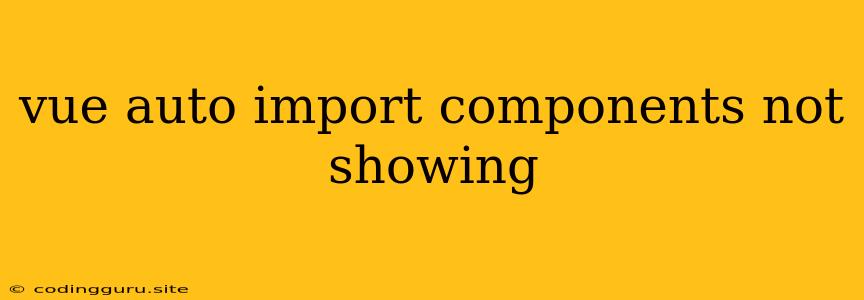Why Are My Vue Auto-Imported Components Not Showing?
Vue.js's auto-import feature is a lifesaver for streamlining development by automatically registering your components. However, encountering situations where these components don't render as expected can be frustrating. Here's a breakdown of common reasons why your auto-imported components might not be appearing and how to troubleshoot them.
1. Configuration Check: The Foundation of Your Setup
-
Are you using the right
vite.config.jssettings? Ensure you have thevueplugin properly configured within yourvite.config.jsfile.import { defineConfig } from 'vite' import vue from '@vitejs/plugin-vue' export default defineConfig({ plugins: [ vue(), ], }) -
Component Registration: While auto-import handles most of the heavy lifting, you need to ensure your components are actually registered within your Vue application. Check your
main.jsormain.tsfile and make sure it includes thecreateAppandmountmethods correctly.import { createApp } from 'vue' import App from './App.vue' createApp(App).mount('#app') -
Directory Structure: Make sure your component files are located in the directory specified in your
vite.config.jsconfiguration. This is typically within acomponentsorsrc/componentsfolder.
2. Importing and Exporting: The Crucial Connection
-
Case Sensitivity: Both importing and exporting components must use the exact same case. A simple typo in your import statement can break the connection. For example:
// Incorrect: Case mismatch import MyComponent from './MyComponent.vue' // Correct: Case-sensitive import import MyComponent from './MyComponent.vue' -
Default Exports: If you're exporting your component using
export default, ensure you import it accordingly.// In your component file export default { // ... component logic } // In your usage file import MyComponent from './MyComponent.vue'
3. Vue.js Version Compatibility:
- Check your
package.json: Make sure the versions of Vue.js and theviteplugin are compatible. Outdated versions or mismatches can cause unexpected behavior. - Plugin Compatibility: Ensure that you're using the right version of the
@vitejs/plugin-vuepackage.
4. Syntax and Structure: Common Errors to Avoid
- Component Templates: If your component doesn't render, verify that the template within the
templatesection of your component is correctly structured. - Component Naming Conventions: Vue.js components follow a specific naming convention. Ensure your components are named with PascalCase (e.g.,
MyComponent.vue).
5. Code Refactoring and Debugging
- Component-Specific Issues: If a specific component is not appearing, isolate the problem by temporarily commenting out other components. This will help you pinpoint the source of the issue.
- Browser Console: Look for errors in your browser's developer console. Error messages can provide valuable clues about the cause of the rendering problem.
6. Vue Devtools: Your Debugging Ally
- Install Vue Devtools: The Vue Devtools extension for your browser provides a visual representation of your application's components and data. This powerful tool can help you identify issues related to component rendering and data flow.
7. Common Scenarios
- Dynamic Component Rendering: If you're dynamically rendering components, ensure that the component name is correctly passed to the
isattribute within thev-ifdirective.
8. Additional Tips
- Restart Your Development Server: A simple restart of your development server can sometimes resolve unexpected errors.
- Clear Your Cache: Clear your browser's cache to ensure that the latest version of your application is loaded.
Conclusion
Auto-importing components in Vue.js is a powerful feature, but like any tool, it requires proper configuration and understanding. By carefully reviewing your configuration, component structures, and debugging techniques, you can overcome most "Vue auto import components not showing" issues and get your components rendering seamlessly.