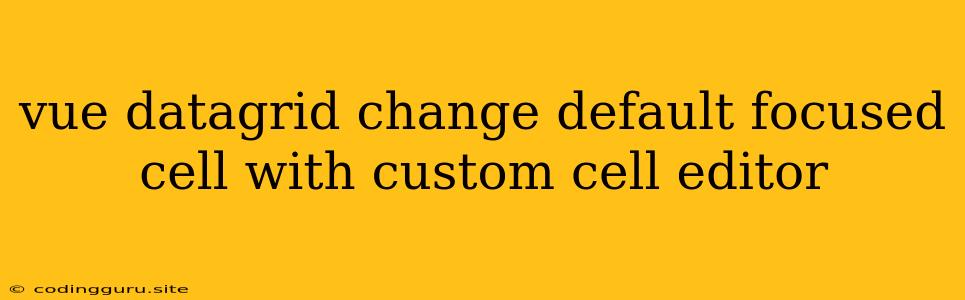Vue DataGrid: Customizing Your Focus with Cell Editors
Vue DataGrids are incredibly powerful for displaying and manipulating data within your Vue applications. But, sometimes the default behavior of focusing on a cell doesn't quite fit your specific needs. You might want to, for example, have a specific cell automatically selected when an editor is activated, or you might want to focus a different cell entirely based on user interaction or data logic. Let's explore how to customize your Vue DataGrid's cell focus behavior using custom cell editors.
The Default Behavior and Why You Might Want to Change It
When you start working with a Vue DataGrid and you implement an editor, it typically focuses on the very first cell of the edited row. This is a reasonable default but might not always be the best fit. For instance:
- Multi-column Data: You might have a data table where you always want to start editing in the second column for a particular row, not the first.
- User Experience Enhancement: You might want to improve the user experience by automatically focusing on the cell that the user is most likely to edit after they initiate editing.
- Complex Data Relationships: You might have data relationships where focusing on a different cell based on the contents of another cell is necessary.
Strategies for Custom Focus in Your Vue DataGrid
Here are a few approaches to customizing the cell focus behavior in your Vue DataGrid when using custom cell editors:
1. Utilizing focus() in the Cell Editor:
- Concept: Inside your custom cell editor, you can directly use JavaScript's
focus()method to explicitly focus on the desired element within the editor. - Implementation:
- Explanation: In this example, we create a custom input element within the editor. The
mounted()lifecycle hook ensures that when the editor is displayed, the input element is immediately focused.
2. Leveraging Event Listeners:
- Concept: You can use event listeners within your Vue DataGrid component to listen for specific events related to cell editing. Then, you can programmatically focus on the desired cell when those events occur.
- Implementation:
- Explanation: This example demonstrates using a custom input inside the 'name' column. When the input changes, the
updateNamemethod focuses the input field for the "description" cell.
3. Conditional Focus based on Data:
- Concept: You can use conditional logic within your cell editor to determine which cell should be focused based on the values of the current row's data.
- Implementation:
- Explanation: This approach focuses on a different cell within the editor based on the value of the
statusproperty in the current row's data.
Key Considerations for Customization
- DataGrid Framework: The exact implementation for customizing cell focus will vary slightly depending on the specific Vue DataGrid framework you are using (e.g., Vuetify, Quasar, or a custom component). Consult the documentation for your framework for guidance on specific methods and event listeners.
- Accessibility: When customizing focus behavior, ensure that your changes are accessible to users with disabilities. Provide clear visual indicators of focus and consider using keyboard navigation for editing.
- Performance: While custom cell editors can add functionality, be mindful of potential performance impacts, especially in large data grids. Optimize your code to avoid unnecessary DOM manipulations or complex logic.
Conclusion
Customizing cell focus behavior in your Vue DataGrids empowers you to create user experiences that are tailored to your specific application's needs. By strategically using custom cell editors, event listeners, and conditional logic, you can seamlessly guide users through the editing process and make your data grid even more intuitive and efficient.