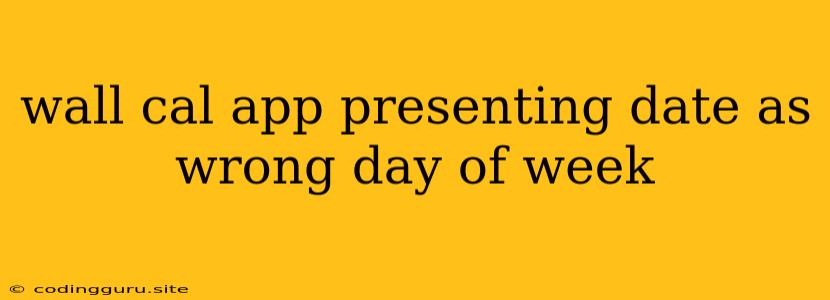Why is My Wall Calendar App Showing the Wrong Day of the Week?
Ever looked at your wall calendar app and found that the day of the week is off? It's a frustrating experience, especially when you rely on your calendar for scheduling and planning. While it might seem like a simple glitch, the cause can be a bit more complex. Let's dive into the potential reasons why your wall calendar app might be displaying the wrong day of the week and how to fix it.
Understanding Time Zones
The most common culprit for incorrect day-of-week displays is time zone mismatches. Your phone or device might be set to a different time zone than the calendar app itself. This can happen if:
- You recently traveled to a different time zone and haven't updated your device's time zone settings.
- The calendar app is designed for a specific region and doesn't automatically adjust to your current time zone.
- Your device's time zone is outdated or inaccurate.
Solution:
- Check your device's time zone: Go into your device's settings and verify that the time zone is accurate for your current location.
- Check the calendar app's settings: Look for time zone settings within the calendar app itself. Some apps have a built-in option to select your time zone manually.
- Synchronize your device's time and date: Make sure your device's clock is synced with an accurate time server.
Date and Time Formatting Issues
Sometimes, the issue isn't with time zones, but with how the date and time are formatted within the calendar app. This can occur if the app:
- Uses a different date format than your preferred format. For example, the app might use MM/DD/YYYY while you're used to DD/MM/YYYY.
- Displays dates and times in a different locale than your location. This means the app might be using a different language and date conventions.
Solution:
- Change the date format within the calendar app: Most calendar apps allow you to customize the date format. Look for settings related to date and time display.
- Adjust the app's locale settings: If the app offers locale settings, choose the appropriate locale for your region.
Software Glitches
While less common, software bugs can also cause the calendar app to display the wrong day of the week. This might happen due to:
- Outdated app version: An outdated app may have bugs that cause time-related issues.
- Operating system updates: Recent operating system updates can sometimes interfere with calendar app functionality.
- App permissions: The app might lack permission to access your device's time and date settings.
Solutions:
- Update the calendar app: Ensure you're using the latest version of the app.
- Update your operating system: Keep your device's software up-to-date to avoid compatibility issues.
- Grant necessary permissions: Check the app's permissions and ensure it has access to the necessary settings.
Other Considerations
- Check the internet connection: If the calendar app relies on an internet connection to display data, a poor connection can lead to errors.
- Try restarting your device: A simple restart can sometimes resolve software glitches.
- Contact the app developer: If none of the above solutions work, contact the developer of the calendar app for assistance.
Examples
Here are some examples of how time zone issues can lead to the wrong day of the week being displayed:
- You're traveling from New York (Eastern Time) to London (Greenwich Mean Time). Your phone is set to London time, but the calendar app is still using Eastern Time. This can result in the calendar showing the wrong day of the week for London.
- Your calendar app is designed for a specific region like the US and doesn't automatically adjust to your current time zone in Australia.
Tips for Preventing Wrong Day of the Week Displays
- Keep your device and apps updated: Regularly update your operating system and calendar app to benefit from bug fixes and improvements.
- Verify time zone settings: Before traveling, check your device's time zone settings and ensure they are accurate for your destination.
- Double-check the date format: Before relying on the calendar app for scheduling, verify that the date format is correct for your needs.
Conclusion
A calendar app displaying the wrong day of the week can be a real annoyance. By understanding the potential causes and troubleshooting steps, you can quickly identify and fix the issue. Remember to check time zone settings, date formats, and software updates, and don't hesitate to contact the app developer if needed.