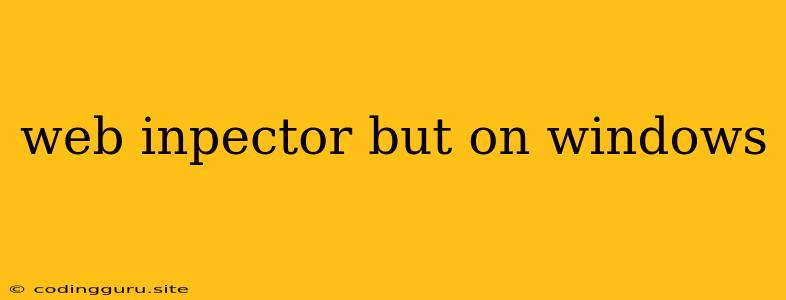Web Inspector: Your Secret Weapon for Debugging on Windows
Ever found yourself staring at a baffling web page, wondering why it's behaving erratically? You're not alone. Many developers encounter situations where a website doesn't function as expected. Thankfully, the Web Inspector is a powerful tool built into most modern browsers, allowing you to dissect and understand website behavior in detail. While it's often associated with Chrome and its Chromium-based counterparts, Web Inspector is readily available on Windows too!
But how do you actually use this handy tool to troubleshoot your website issues?
Unlocking the Power of Web Inspector on Windows
First, let's clarify what Web Inspector is. It's essentially a debugging console within your browser that lets you inspect every aspect of a web page, from HTML structure and CSS styling to JavaScript code execution and network activity. Understanding these components gives you invaluable insight into why a website behaves as it does.
Web Inspector on Windows is usually accessed via a simple keyboard shortcut or a click on the browser's menu.
Here's a quick guide for popular Windows browsers:
Chrome:
- Keyboard Shortcut: F12
- Menu: Right-click on the page, select "Inspect" or "Inspect Element"
Microsoft Edge:
- Keyboard Shortcut: F12
- Menu: Right-click on the page, select "Inspect" or "Inspect Element"
Firefox:
- Keyboard Shortcut: Ctrl+Shift+K
- Menu: Right-click on the page, select "Inspect Element"
Opera:
- Keyboard Shortcut: Ctrl+Shift+I
- Menu: Right-click on the page, select "Inspect Element"
Internet Explorer (Older Versions):
- Keyboard Shortcut: F12
- Menu: Press "F12" to open the Developer Tools window.
Navigating the Web Inspector: A Tour
Once you've opened the Web Inspector, you'll be greeted by a powerful tool that lets you delve into the inner workings of a website. Let's explore some key areas:
Elements:
- HTML Structure: This panel provides a visual representation of the HTML code that builds the webpage. You can click on any element to highlight it in the browser, and modify its properties to see the real-time effect.
- CSS Styling: This section allows you to inspect the CSS rules applied to any element, adjust its appearance, and even experiment with different styles.
Console:
- JavaScript Debugger: The console is a vital tool for debugging JavaScript code. You can view error messages, execute JavaScript commands, and even set breakpoints to step through the code execution.
Network:
- Network Requests: This tab displays all the resources loaded by the website, including images, scripts, and stylesheets. You can analyze the timing and size of these requests to identify potential performance bottlenecks.
Performance:
- Website Optimization: The performance tab provides insights into how efficiently the website loads and renders. It helps identify potential areas for improvement, such as optimizing images or reducing unnecessary JavaScript.
Security:
- Website Security: This tab displays details about the website's security certificates and any potential vulnerabilities. It's crucial for understanding the safety and trustworthiness of a website.
Unlocking Solutions with Web Inspector
Web Inspector isn't just a tool for observing; it's a powerful debugger. Let's look at how it can help you troubleshoot common issues:
Broken Images:
- Elements Panel: Use the elements panel to locate the broken image. Check the "src" attribute of the image tag. If the path or URL is incorrect, you can easily fix it.
Incorrect CSS Styling:
- CSS Styling Panel: Inspect the element that's styled incorrectly. Adjust CSS rules to change its appearance or look for conflicting styles that might be overriding your desired settings.
JavaScript Errors:
- Console Panel: The console will display JavaScript errors in real-time. Click on the error message to jump directly to the problematic code in the Sources Panel.
Slow Website Loading:
- Network Panel: Analyze the network requests to identify any excessively large files or slow-loading resources. Consider compressing images, optimizing CSS, or minifying JavaScript to improve website performance.
The Web Inspector: A Tool for Every Developer
The Web Inspector is a versatile tool that allows you to inspect, debug, and optimize your websites on Windows and other platforms. It's essential for developers of all experience levels, providing a clear window into the intricacies of a web page. Whether you're a seasoned developer or just starting out, Web Inspector empowers you to understand, troubleshoot, and enhance your websites.
Conclusion
Web Inspector on Windows is an indispensable debugging tool for any web developer. By mastering its features, you gain a powerful arsenal for troubleshooting website issues, understanding website performance, and ultimately building better web applications. Embrace the power of Web Inspector and unlock a deeper understanding of the web development world!