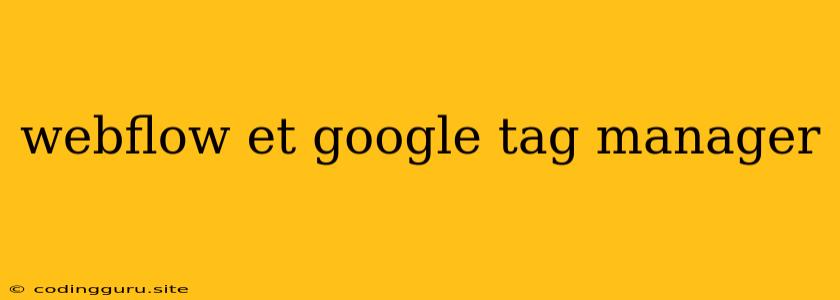Combining Webflow and Google Tag Manager: A Powerful Partnership for Tracking and Optimization
Webflow, the popular website builder, offers a user-friendly interface for creating visually appealing and responsive websites. However, to truly understand user behavior and optimize your website's performance, you need advanced tracking capabilities. This is where Google Tag Manager (GTM) comes into play.
Google Tag Manager is a free tool that allows you to manage and deploy website tags, including those for analytics, remarketing, and conversion tracking, without directly editing your website's code. By integrating Webflow and Google Tag Manager, you can unlock a powerful combination for data-driven website optimization.
Why Combine Webflow and Google Tag Manager?
Webflow provides a visually intuitive platform for building and managing websites, but it lacks the flexibility for complex tracking configurations. Google Tag Manager fills this gap by offering a centralized platform for managing tags and triggers, allowing you to:
- Track user interactions and events: Go beyond basic page views and track specific events like form submissions, button clicks, and video plays.
- Implement advanced analytics: Set up custom events, track ecommerce transactions, and gain valuable insights into user behavior.
- Run A/B testing: Experiment with different website elements and track the performance of each variation to identify the most effective approach.
- Optimize marketing campaigns: Implement remarketing tags and track the effectiveness of your marketing campaigns.
- Reduce website code clutter: Manage all your tags within Google Tag Manager, eliminating the need for manual code editing in Webflow.
How to Integrate Webflow and Google Tag Manager
- Set Up Google Tag Manager: Create a new Google Tag Manager account and container, then add the GTM snippet to your Webflow website's header.
- Install Webflow's GTM Integration: Webflow offers a built-in integration for Google Tag Manager. This simplifies the process of configuring tags and triggers specific to Webflow.
- Create and Configure Tags: Define the specific tags you want to implement, including Google Analytics, Facebook Pixel, and conversion tracking tags.
- Set Up Triggers: Determine the conditions that trigger the firing of your tags, such as page views, form submissions, or button clicks.
- Publish Your Changes: Once you've configured your tags and triggers, publish the changes to your Google Tag Manager container to make them live on your Webflow website.
Examples of Useful Tags and Triggers:
- Track Form Submissions: Use a tag to track form submissions, collecting data on user input and form completion rates.
- Analyze Button Clicks: Implement a tag to monitor button clicks and track user engagement with specific calls to action.
- Track Scroll Depth: Use a tag to measure how far users scroll down your website pages, providing insights into their interest and engagement.
- Implement Dynamic Remarketing: Set up tags to collect user data and target specific users with personalized ads based on their website interactions.
Benefits of Combining Webflow and Google Tag Manager
- Enhanced Tracking Capabilities: Gain a deeper understanding of your audience and their behavior on your website.
- Improved Website Optimization: Use data to optimize your website's content, design, and user experience.
- Simplified Tag Management: Manage all your website tags from a central location, eliminating the need for manual code editing.
- Increased Marketing Effectiveness: Track the performance of your marketing campaigns and optimize them for better results.
Conclusion
By combining Webflow and Google Tag Manager, you can create a powerful setup for website tracking, optimization, and marketing. This integration unlocks valuable insights into user behavior, allowing you to make data-driven decisions and improve your website's performance. Remember to carefully choose your tags, triggers, and variables to ensure you are collecting relevant and actionable data that drives meaningful results.