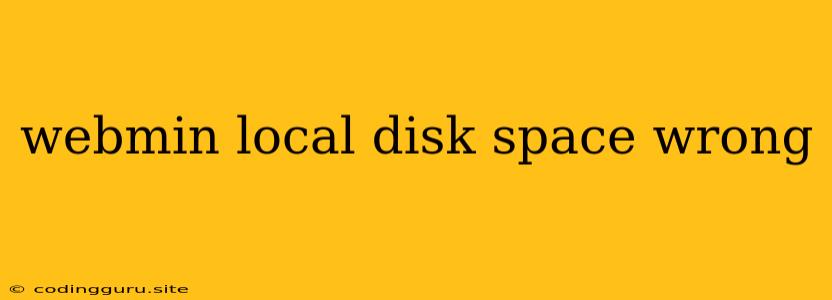Webmin Showing Incorrect Local Disk Space: A Troubleshooting Guide
Are you experiencing a discrepancy between the local disk space reported by Webmin and your actual system's storage capacity? This can be a frustrating issue, causing confusion about your system's available space and potentially leading to unnecessary concerns. This article will guide you through common causes and troubleshooting steps to resolve this problem.
Understanding the Issue
Webmin, a powerful web-based interface for managing Linux servers, relies on system utilities to gather information about your system's resources, including disk space. When Webmin displays incorrect local disk space information, it usually indicates a problem with these underlying tools or a misconfiguration within Webmin itself.
Common Causes and Troubleshooting Steps
-
Incorrectly Configured Mount Points:
- Problem: A common culprit is an incorrectly configured mount point. If your system has multiple partitions or volumes, Webmin might be displaying the size of one partition while you're interested in the total available space.
- Solution: Use the
df -hcommand in your terminal to list all mounted file systems and their corresponding sizes. Verify that the partition Webmin is reporting on aligns with the one you're interested in. - Example: If you're expecting Webmin to report on the
/homepartition, rundf -h | grep /hometo check its size.
-
Disk Space Utilization by Other Processes:
- Problem: Large files or processes might be consuming significant disk space, causing Webmin to show less available space than you anticipate.
- Solution: Use the
du -shcommand to list directory sizes, identifying directories consuming excessive disk space. Tools likencduprovide a more interactive interface for browsing and analyzing directory sizes. - Example: Run
du -sh /home/*to list the size of all files and directories within the/homedirectory.
-
Outdated or Misconfigured System Utilities:
- Problem: Outdated or misconfigured system utilities, like
dfordu, can lead to inaccurate reports about disk space. - Solution: Ensure your system utilities are up-to-date. Update your system packages using your distribution's package manager.
- Example: On Ubuntu, you would use
sudo apt update && sudo apt upgrade.
- Problem: Outdated or misconfigured system utilities, like
-
Incorrect Webmin Configuration:
- Problem: While less frequent, Webmin itself might have incorrect settings related to disk space reporting.
- Solution: Review the Webmin configuration options related to disk space display. Check for outdated or misconfigured settings.
- Tip: Refer to the Webmin documentation for detailed configuration options.
-
Disk Space Reporting Issues:
- Problem: Some storage technologies or configurations might have limitations in providing accurate real-time disk space information.
- Solution: If the issue persists, investigate the specific characteristics of your storage system. Consider alternative methods to verify disk space, such as using the
df -hcommand directly on the server.
Additional Tips
- Restart Webmin: Sometimes, a simple restart of Webmin can refresh its information and resolve the issue.
- Verify Storage System: Ensure your storage system is functioning correctly. Check for any hardware errors or issues with your disk drives.
- Consult System Logs: Review your system logs for any errors related to disk space reporting or system utilities.
Conclusion
Resolving webmin local disk space wrong issues usually involves checking for common configuration errors, outdated tools, and resource consumption by other processes. By diligently following the troubleshooting steps outlined in this guide, you can identify and fix the cause of the discrepancy, restoring accurate disk space information to Webmin.