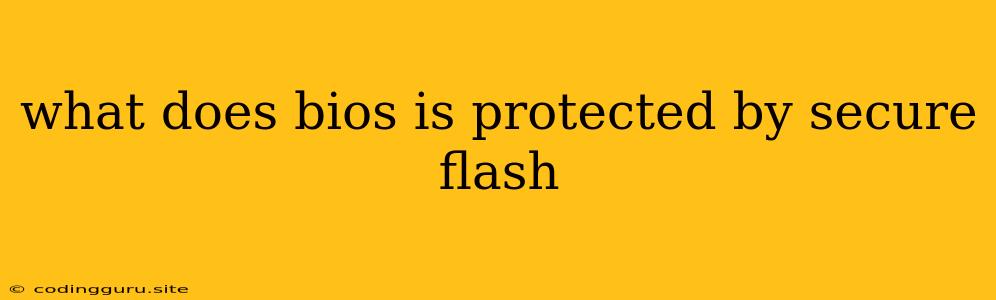What Does "BIOS is Protected by Secure Flash" Mean?
Have you ever encountered the message "BIOS is protected by Secure Flash" while trying to update your BIOS? This cryptic message can leave you scratching your head, wondering what it means and how to proceed. Let's break down what this message implies and why it might appear.
The Role of BIOS and Secure Flash
Your BIOS, short for Basic Input/Output System, is a crucial piece of firmware that initializes your computer hardware when you turn it on. It acts as the bridge between your operating system and the physical components like your keyboard, mouse, hard drive, and graphics card.
Secure Flash refers to a security measure embedded within the BIOS itself. It prevents unauthorized modifications or tampering with the BIOS, safeguarding the integrity of your system's core functions. Think of it as a lock protecting your computer's most fundamental settings.
Why Does the Message Appear?
This message typically appears when you attempt to update your BIOS using a method that isn't officially supported or authorized by your motherboard manufacturer.
Here's why:
- Unauthorized BIOS Updates: Updating your BIOS with unofficial or unsupported updates can lead to system instability, crashes, or even brick your computer. Secure Flash is a safeguard against this risk.
- Tampering Attempts: Malicious actors may attempt to alter your BIOS for nefarious purposes, such as gaining unauthorized access to your system. Secure Flash prevents this by ensuring only authorized updates are accepted.
What Does It Mean for You?
The "BIOS is protected by Secure Flash" message is essentially a warning. It indicates that the BIOS update you're trying to perform is not approved by your motherboard manufacturer.
Here's what you should do:
- Verify Update Source: Double-check that you're using an official BIOS update file directly from your motherboard manufacturer's website.
- Use Approved Tools: Use the official flashing tool recommended by your motherboard manufacturer. Avoid using third-party tools, as they may not be compatible or secure.
- Consult Manufacturer Documentation: Refer to your motherboard's user manual or the manufacturer's website for detailed instructions on updating your BIOS.
Important: Incorrectly updating your BIOS can have serious consequences. Always proceed with caution and follow the manufacturer's guidelines carefully.
How to Bypass Secure Flash (Proceed With Caution)
In rare cases, you might need to bypass Secure Flash. However, this should only be done as a last resort and with complete understanding of the risks involved.
Warning: Attempting to bypass Secure Flash without proper knowledge can lead to irreversible damage to your system. Proceed at your own risk.
Here's a general approach, but remember, specific steps will vary depending on your motherboard model and the BIOS version:
- Identify Your Motherboard: Determine the exact model of your motherboard. This information is usually found on the motherboard itself or in the system's BIOS settings.
- Research Compatibility: Find documentation or forum discussions related to your motherboard model and Secure Flash bypass methods.
- Use a Flashing Tool: Use a specialized flashing tool designed for bypassing Secure Flash.
- Proceed Carefully: Follow the specific instructions for your motherboard and flashing tool meticulously.
Alternatives to Bypassing Secure Flash
Before resorting to bypassing Secure Flash, consider these alternative solutions:
- Contact Manufacturer Support: If you encounter difficulties updating your BIOS, reach out to your motherboard manufacturer's support team for assistance.
- Perform a Clean Install: In some cases, a clean install of your operating system might resolve the issue. This involves formatting your hard drive and reinstalling Windows from scratch.
Conclusion
The "BIOS is protected by Secure Flash" message is a protective measure designed to ensure the stability and security of your computer. While it may appear daunting at first, understanding its purpose and following manufacturer guidelines can help you safely and securely update your BIOS.
Remember, always prioritize using official update files, authorized tools, and consult manufacturer documentation before making any changes to your BIOS.