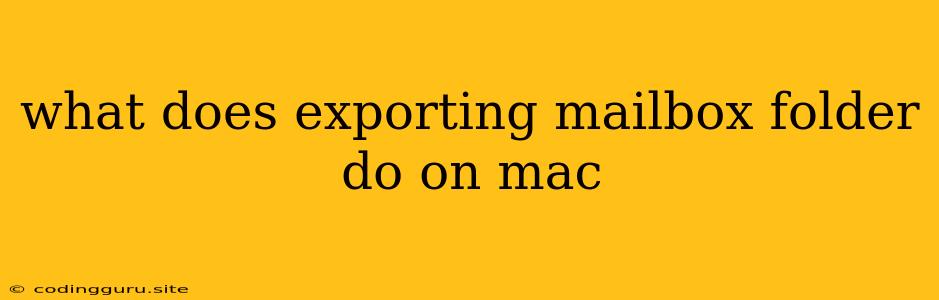What Does Exporting Mailbox Folder Do on Mac?
Have you ever wondered what happens when you export a mailbox folder on your Mac? You might have seen the option in the Mail app, but are unsure of its purpose. Exporting a mailbox folder is a powerful tool that allows you to backup your emails, share them with others, or transfer them to a different email client.
This article will answer the question, "What does exporting mailbox folder do on Mac?" and guide you through the process of exporting a mailbox folder on your Mac.
What is a Mailbox Folder?
Before we dive into exporting, it's crucial to understand what a mailbox folder is. In the Mail app on your Mac, mailbox folders organize your emails into categories. Think of them as virtual file folders on your computer. You might have folders for:
- Inbox: Incoming emails
- Sent: Emails you've sent
- Drafts: Emails you've started but haven't sent
- Trash: Deleted emails
- Archive: Archived emails
You can create custom folders to further organize your emails, such as "Work," "Personal," or "Travel."
Why Export a Mailbox Folder?
There are several reasons why you might want to export a mailbox folder on your Mac:
- Backup: Exporting a mailbox folder allows you to create a backup of your emails. This is essential for protecting your important emails in case of a hard drive failure or other data loss.
- Sharing: You can export a mailbox folder to share it with someone else. This might be necessary for collaboration purposes or to provide someone with a specific set of emails.
- Transferring: If you're switching from the Mail app to another email client, you can export your mailbox folders and import them into the new client.
- Troubleshooting: Exporting a mailbox folder can also be helpful for troubleshooting issues with your email account. If you are experiencing problems, you can export your mailbox folder and then delete and recreate the account.
How to Export a Mailbox Folder on Mac
Here's how to export a mailbox folder on your Mac using the Mail app:
- Open the Mail app: Go to Applications and find the Mail app. Double-click to open it.
- Select the mailbox folder: In the Mail app window, locate the folder you want to export.
- Go to the Mailbox menu: Click on the Mailbox menu at the top of the screen.
- Choose "Export Mailbox...": From the Mailbox menu, select "Export Mailbox..."
- Select the format: In the Export Mailbox window, you'll be prompted to choose a format for your exported mailbox. The most common option is "Apple Mail" (mbox) format.
- Choose a location: Select the destination folder where you want to save the exported mailbox file.
- Click "Export": Click the "Export" button to start the exporting process.
Once the exporting process is complete, you'll have a file containing the contents of the mailbox folder. The file extension will be ".mbox".
What Happens After Exporting?
After exporting a mailbox folder, the original folder remains in the Mail app. The exported file is a copy of the folder's contents. This means you can still access and manage your emails in the Mail app. The exported file provides a standalone backup that can be used for any of the reasons mentioned above.
Importing a Mailbox Folder
If you need to import a mailbox folder into the Mail app, you can follow these steps:
- Open the Mail app: Go to Applications and find the Mail app. Double-click to open it.
- Go to the Mailbox menu: Click on the Mailbox menu at the top of the screen.
- Choose "Import Mailboxes...": From the Mailbox menu, select "Import Mailboxes..."
- Select the file: In the Import Mailboxes window, navigate to the location of the .mbox file you want to import. Select the file and click "Open".
Tips for Exporting and Importing Mailbox Folders
- Regularly backup your emails: It's recommended to regularly export your mailbox folders to ensure you have a backup of your important emails.
- Organize your folders: Before exporting, consider organizing your mailbox folders into a structure that makes sense for you. This will make importing easier later on.
- Consider using a cloud storage service: For additional security and ease of access, you can store your exported mailbox folders in a cloud storage service, such as iCloud, Dropbox, or Google Drive.
Conclusion
Exporting a mailbox folder on your Mac is a valuable tool that allows you to backup your emails, share them with others, or transfer them to a different email client. By understanding the process and benefits of exporting, you can keep your emails organized, protected, and accessible, regardless of your email needs.