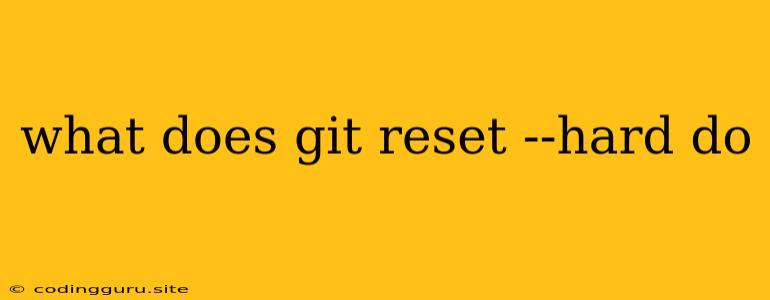What Does git reset --hard Do?
In the world of version control, Git reigns supreme. It's a powerful tool that allows developers to track changes, collaborate on projects, and roll back to previous states with ease. However, with great power comes great responsibility, and one command that requires careful consideration is git reset --hard.
This command can seem daunting at first, especially for beginners. So, let's break down what it does and when it's appropriate to use it.
Understanding git reset
The git reset command is a fundamental part of Git's functionality. It lets you move the HEAD pointer, which essentially points to the current branch's commit, to a different commit. Think of it as rewinding the history of your project.
There are various options you can use with git reset, but --hard is the one that often sparks curiosity and caution.
What Does git reset --hard Do?
In essence, git reset --hard completely rewrites your local repository, discarding any changes that haven't been committed. It achieves this by:
- Moving the HEAD pointer: It moves the HEAD pointer to the specified commit, making it the new "tip" of your branch.
- Removing uncommitted changes: Any changes you've made to files that are not yet committed are permanently deleted.
- Updating the index: The index, also known as the staging area, is updated to reflect the state of the specified commit. This means that all changes in the specified commit will be considered staged.
Why is git reset --hard Dangerous?
The --hard option is dangerous because it irrevocably discards changes. If you're not careful, you could accidentally delete important work, and there's no easy way to recover it.
Imagine this scenario: You've been working on a feature for weeks, making dozens of changes. You decide to use git reset --hard to revert to a previous commit, thinking it will simply remove the changes you made since then. However, you accidentally provide the wrong commit hash, and it resets your entire branch to a much earlier version.
All the work you've done, including the latest commits, is gone, and there's no simple "undo" button.
When is git reset --hard Appropriate?
While dangerous, git reset --hard can be a valuable tool when used with caution and in specific scenarios.
- Accidental Commits: If you've accidentally committed a sensitive file or made a major mistake,
git reset --hardcan be used to remove the problematic commit from your local repository. - Experimentation: When experimenting with a new feature or approach, you might want to discard changes you made if they don't work out.
- Resetting to a Previous Commit: If you want to completely revert to a previous version of your project, including all changes made after that commit,
git reset --hardis the appropriate tool.
Remember: You should always use git reset --hard with extreme caution, and it's highly recommended to have a backup of your repository before performing this action.
Alternatives to git reset --hard
Before resorting to git reset --hard, consider these safer alternatives:
git revert: This command creates a new commit that reverses the effects of a previous commit. It's safer because it preserves the original commit history.git checkout: This command switches branches or updates the working tree to a specific commit. It's less destructive thangit reset --hardand doesn't alter your commit history.git stash: This command temporarily stores changes you've made in your working directory and index, allowing you to revert to a clean state.
Tips for Using git reset --hard
- Always create a backup: Before using
git reset --hard, ensure you have a backup of your repository, ideally on a remote server like GitHub or GitLab. - Use with caution: Be extremely careful when using
git reset --hard. Double-check the commit you're resetting to, and ensure you understand the consequences. - Understand your repository's history: Familiarize yourself with the commit history of your repository before using
git reset --hard, to avoid accidentally discarding important changes.
Example: git reset --hard in Action
Imagine you're working on a project, and you accidentally commit a sensitive file that should not have been included in the repository. You can use git reset --hard to remove this commit from your local repository:
-
Identify the problematic commit: Use
git logto find the commit hash of the commit containing the sensitive file. -
Execute
git reset --hard: Run the following command, replacing[commit_hash]with the actual commit hash:git reset --hard [commit_hash]
This will remove the problematic commit and all subsequent commits, restoring your local repository to the state it was in before the commit.
Conclusion
git reset --hard is a powerful and dangerous Git command. While it can be useful for undoing accidental changes or resetting to a previous state, it's critical to use it with utmost caution and only after carefully considering the consequences. Remember that git reset --hard permanently removes changes from your local repository, and there's no easy way to recover them. Always back up your repository before using this command, and explore safer alternatives like git revert, git checkout, or git stash whenever possible. By understanding the potential risks and using it judiciously, you can harness the power of git reset --hard without sacrificing the integrity of your project.