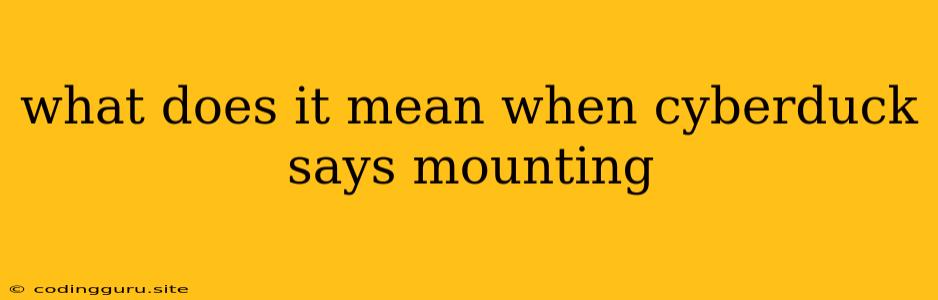What Does It Mean When Cyberduck Says "Mounting"?
Cyberduck, a popular FTP client, is known for its user-friendly interface and powerful features. You might encounter the term "mounting" while using Cyberduck. This seemingly simple term can be a bit confusing if you're not familiar with its meaning in the context of file transfer and file system management. So, what does it mean when Cyberduck says "mounting"?
Understanding Mounting in Cyberduck
In essence, "mounting" in Cyberduck refers to the process of connecting to a remote server and making its files and folders accessible on your local computer as if they were part of your own file system. It's like creating a virtual link or a "shortcut" to the remote server's content, allowing you to easily browse, edit, and manage files directly within your familiar operating system environment.
Why Is Mounting Important?
1. Convenience: Instead of navigating through complex FTP protocols, you can access remote files and folders like any other local directory, simplifying file management and saving you time.
2. Efficiency: Mounting lets you work directly with files on the server without needing to download and upload them constantly. This reduces bandwidth usage and speeds up your workflow.
3. Seamless Integration: By mounting the remote server, you can seamlessly integrate its contents with your local applications, making it easy to share, edit, and collaborate on files with others.
How Does Cyberduck Mounting Work?
Cyberduck utilizes a technology called "FUSE" (File System in Userspace) to enable mounting. FUSE allows external programs like Cyberduck to create virtual file systems that mimic the behavior of regular file systems. When you mount a remote server in Cyberduck, it effectively creates a virtual file system on your local machine that reflects the contents of the server.
Common Scenarios Where Mounting Is Used:
1. Web Development: Developers often use Cyberduck to mount their web server's directories to easily access and edit website files directly from their local computers.
2. Remote Backup: Mounting a remote server lets you easily access backup files stored on a cloud server or a network-attached storage (NAS) device, providing a convenient way to manage your backups.
3. Content Management: Mounting a content management system (CMS) server allows you to manage website content directly from your local machine, simplifying the editing process and providing a faster workflow.
Tips for Using Mounting in Cyberduck
1. Ensure Proper Credentials: Before mounting a server, ensure you have the correct username, password, and access permissions to the server.
2. Select the Appropriate Protocol: Cyberduck supports various protocols like SFTP, FTP, and WebDAV. Choose the appropriate protocol based on your server's configuration.
3. Understand Mount Points: When you mount a server, Cyberduck creates a "mount point" on your local machine, usually within the "Cyberduck" folder. This mount point acts as the gateway to the remote server's files.
4. Unmount Safely: After you've finished working with remote files, remember to unmount the server from Cyberduck to prevent unintended data changes.
Common Issues and Solutions:
1. Permission Errors: If you encounter permission errors while mounting a server, check your account's permissions on the remote server. Make sure you have read and write access to the desired directories.
2. Connection Issues: If you can't connect to the server, verify your server's address and the correctness of your username and password. Also, check your network connection and ensure the remote server is accessible.
3. FUSE Installation: In some cases, you might need to install FUSE separately on your operating system. If you're unable to mount servers, check if FUSE is properly installed.
Conclusion
Mounting in Cyberduck is a powerful tool that streamlines file transfer and management by providing a convenient and efficient way to interact with remote servers. Understanding its meaning, benefits, and potential issues will help you utilize this feature effectively and enhance your workflow. Remember to always use best practices for security and data integrity while working with remote servers.