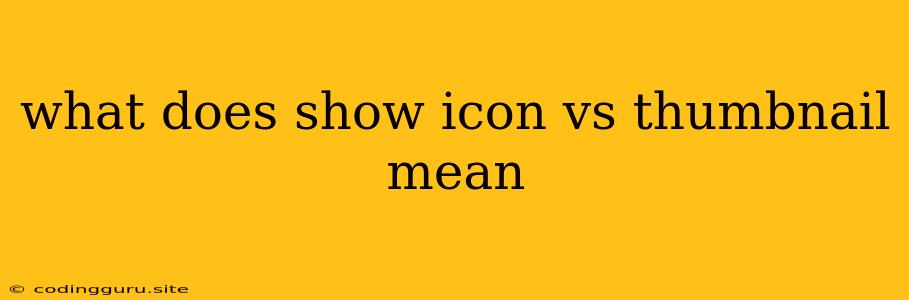What Does Show Icon vs. Thumbnail Mean?
In the world of digital interfaces, visual representation is key. It helps users quickly understand what they're looking at and navigate through information efficiently. Two common ways to represent files or other digital assets are icons and thumbnails. But what's the difference between them, and when should you choose one over the other?
Icons are small, stylized images representing a file type, application, or function. They are typically simple and easily recognizable, focusing on conveying the essence of the item they represent. Thumbnails, on the other hand, are smaller versions of the actual content, providing a glimpse of the image, video, or document itself.
Show Icon vs. Thumbnail: Understanding the Difference
The main difference between show icon and show thumbnail lies in the way they visually represent digital content. Here's a breakdown:
Show Icon:
- Focus: Represents the file type or application itself.
- Purpose: Provides a quick and easy way to identify the file type or program.
- Example: A folder icon, a document icon, a music player icon.
Show Thumbnail:
- Focus: Provides a preview of the actual content of the file.
- Purpose: Offers a visual clue about the content of the file, allowing users to quickly identify what's inside.
- Example: A small preview image of a photo, a snapshot of a video, or a few lines of text from a document.
When to Use Show Icon vs. Show Thumbnail
The choice between show icon and show thumbnail depends on the specific context and the goal you want to achieve. Here are some guidelines:
Use Show Icon when:
- You need a quick and simple way to identify the file type or application.
- You have limited space and need to display a large number of items.
- You want to maintain consistency across different file types.
- The content itself is not relevant to the user's immediate needs.
Use Show Thumbnail when:
- You want to give users a quick preview of the file content.
- The content itself is important to the user's decision-making.
- You want to provide a more visually appealing interface.
- You want to encourage user engagement and exploration.
Examples:
Example 1: File Explorer:
In a file explorer, show icon is often the default setting. This makes sense because the primary purpose of a file explorer is to navigate and manage files, not to preview their content.
Example 2: Photo Gallery:
In a photo gallery, show thumbnail is the preferred option. Thumbnails allow users to quickly scan through photos and decide which ones they want to view in detail.
Example 3: Document Viewer:
In a document viewer, show icon might be suitable for displaying a list of documents. However, show thumbnail could be more helpful for showing the first page of each document, allowing users to get a quick preview of the content.
Show Icon vs. Thumbnail: User Experience Implications
The choice between show icon and show thumbnail can have a significant impact on user experience:
- Show Icon: Offers a more streamlined and efficient interface, especially for users who prioritize speed and task completion.
- Show Thumbnail: Provides a more engaging and informative interface, especially for users who want to explore and discover content.
Ultimately, the best option depends on the specific needs of your application or website. Consider the context, the user's goals, and the content you are displaying when deciding whether to show icon or show thumbnail.
Conclusion
In summary, show icon and show thumbnail are two distinct visual representations of digital content, each offering unique benefits. Choosing between them depends on the context, user needs, and the information you want to convey. By understanding the difference and applying the guidelines outlined above, you can create a user interface that is both visually appealing and functionally efficient.