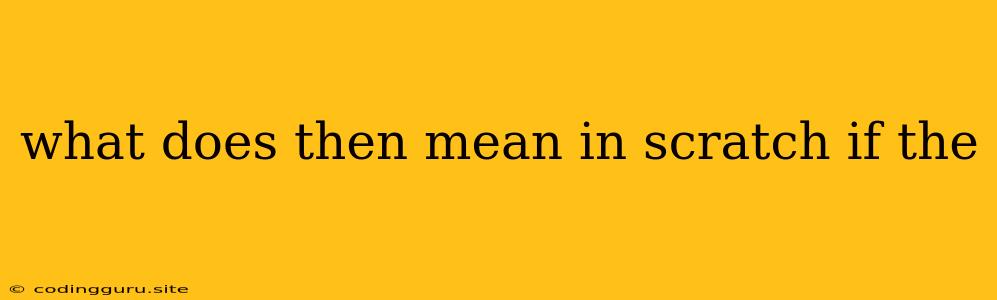What Does "Then" Mean in Scratch's "If Then" Blocks?
Scratch, a visual programming language, uses blocks to create code. One of the most common blocks you'll encounter is the "If Then" block. This block helps your Scratch project make decisions based on specific conditions. But what does "Then" actually mean in this context? Let's break it down.
Understanding "If Then" Blocks
Imagine you're telling a friend to do something. You might say, "If it's raining, then bring an umbrella." The "If" part sets up a condition (raining), and the "Then" part tells your friend what to do if that condition is true (bring an umbrella).
Scratch's "If Then" block works the same way. It has two main parts:
- The "If" part: This is where you specify the condition that needs to be met. You can use various operators and variables to create your conditions, like:
- "If < > then": Checking if two values are equal or not.
- "If > < then": Comparing two values to see which one is greater or smaller.
- "If ( ) then": Using variables to check if a specific condition is true or false.
- The "Then" part: This is where you place the code that should be executed if the condition in the "If" part is true. You can add any other Scratch blocks within this "Then" part to create actions based on the condition.
Examples
Here are some examples of how the "If Then" block works in Scratch:
Example 1: Making a sprite move based on a key press:
- "If" part: "key 'space' pressed?" (checking if the space key is pressed)
- "Then" part: "move 10 steps" (making the sprite move 10 steps)
Example 2: Changing a sprite's costume based on a variable:
- "If" part: "variable 'score' > 10?" (checking if the variable "score" is greater than 10)
- "Then" part: "switch costume to [Costume 2]" (changing the sprite's costume to Costume 2)
Example 3: Playing a sound based on a specific background:
- "If" part: "background = [Background 3]?" (checking if the current background is Background 3)
- "Then" part: "play sound [Sound 1]" (playing a sound called "Sound 1")
Benefits of Using "If Then" Blocks
- Decision-Making: They give your Scratch projects the ability to make choices and react dynamically to different events.
- Control Flow: You can guide the flow of your project by specifying what actions should happen under specific conditions.
- Increased Complexity: You can build more sophisticated projects with "If Then" blocks, adding interactivity and logic to your creations.
"If Then" vs. "If Else"
While the "If Then" block lets you execute code when the condition is true, the "If Else" block provides a way to execute different code when the condition is false. This allows for more nuanced and complex decision-making in your projects.
Conclusion
The "Then" part of a Scratch "If Then" block defines the actions that will be executed if the condition specified in the "If" part is true. It's a powerful tool that enables your Scratch projects to make choices, respond to events, and create more complex interactions. By understanding the "If Then" block and its uses, you'll be able to create more engaging and dynamic Scratch games and animations.