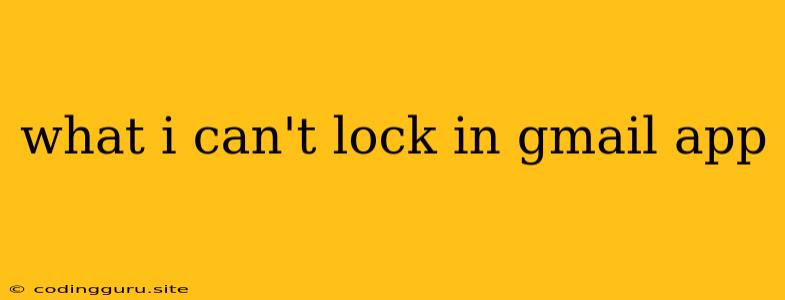Why Can't I Lock My Gmail App?
It can be frustrating when you can't lock your Gmail app, especially if you have sensitive information stored in your inbox. You might be wondering why this feature isn't available, and how you can secure your account. Let's explore some reasons why you might be facing this issue and what you can do about it.
The Gmail App Doesn't Have Built-In Locking
The primary reason you can't "lock" your Gmail app in the traditional sense is that the Gmail app itself does not offer a built-in lock feature. This means there is no dedicated option within the app to set a password, pin, or fingerprint lock.
Why Doesn't Gmail Offer Locking?
The lack of a lock feature in the Gmail app is likely due to a combination of reasons:
- Security Considerations: Implementing a lock feature in a way that is secure and user-friendly can be challenging. The app would need to handle sensitive data (like your password) securely.
- User Experience: For many users, accessing email is a frequent and quick task. Adding a lock feature might slow down the user experience.
- Focus on Other Security Features: Gmail already offers a robust set of security features, such as two-factor authentication, password recovery options, and security alerts.
How to Secure Your Gmail Account Without an App Lock
Even though the Gmail app doesn't have a built-in lock, you can still protect your account with these alternative methods:
-
Use Your Device's Security Features: The most reliable way to secure your Gmail app is by using your phone's existing security features. Most Android and iOS devices offer options like:
- Screen Lock: Set a password, PIN, or fingerprint lock on your phone. This will prevent anyone from accessing your phone and its apps without authentication.
- App Locking: Some devices offer a dedicated app lock feature, allowing you to lock individual apps separately.
- Biometric Authentication: Utilize fingerprint scanning or face recognition to unlock your phone.
-
Two-Factor Authentication (2FA): This essential security measure adds an extra layer of protection to your Gmail account. When you enable 2FA, you'll need to enter a code generated by an app or sent to your phone in addition to your password when logging in.
-
Be Cautious with Public Devices: Avoid using your Gmail account on public devices, as anyone could access it.
-
Keep Your Software Updated: Outdated apps and operating systems have security vulnerabilities that hackers could exploit. Regularly update your apps and phone software.
-
Strong Password: Use a complex password with a combination of uppercase and lowercase letters, numbers, and symbols.
Additional Tips for Protecting Your Gmail
- Don't Open Suspicious Emails: Be wary of emails that seem unusual or ask for personal information.
- Report Phishing Emails: If you receive a phishing email (designed to trick you into giving away personal information), report it to Google.
- Use a Password Manager: A password manager can help you create and store strong passwords for all your online accounts, including Gmail.
Conclusion
While the Gmail app does not have a dedicated lock feature, you can still secure your account by using your phone's security features, enabling two-factor authentication, and following good security practices. Remember, the most important thing is to be proactive and aware of potential threats to your online security.