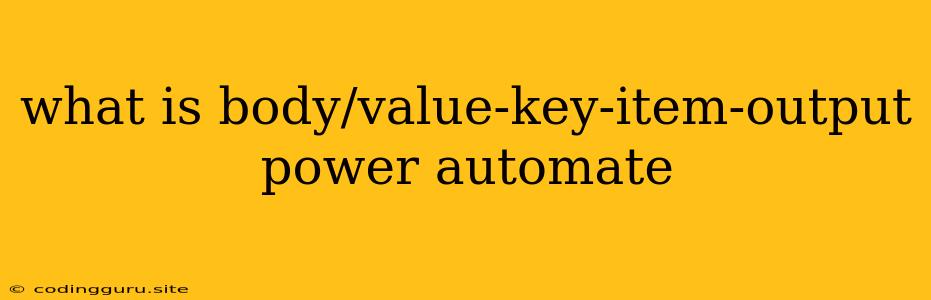What is "body", "value", "key", "item", "output" in Power Automate?
Power Automate is a powerful tool for automating tasks and workflows. It's built on the concept of "flows" which are essentially a series of actions that are performed in sequence. Understanding the different components of a flow, like "body," "value," "key," "item," and "output" is crucial for building effective automations. Let's break down each term:
1. Body
"Body" refers to the main content of a data structure. This data structure could be a JSON object, an XML document, a plain text string, or any other format Power Automate can handle. In many cases, the "body" represents the entire payload of data being processed by your flow. For example, if you are receiving a JSON object from an HTTP request, the entire JSON object is considered the "body."
2. Value
"Value" represents the data stored within a specific "key" within a data structure. In a JSON object, for instance, each "key" has a corresponding "value." This "value" can be a string, number, boolean, array, or even another object. You can access and manipulate these "values" within your flow.
3. Key
"Key" represents the identifier within a data structure, usually used to associate a specific "value." In a JSON object, keys are the names of the properties within the object. Imagine you have a JSON object representing a person:
{
"firstName": "John",
"lastName": "Doe",
"age": 30
}
In this example, "firstName," "lastName," and "age" are the "keys" of this object, each pointing to its respective "value."
4. Item
"Item" usually refers to an individual element within a collection, like an array or a list. When you iterate through a collection of data, each individual entry within that collection is considered an "item." Think of it as the current element in the collection you are working with.
5. Output
"Output" represents the result of an action or step within your flow. It's the data that is generated or modified by the action and can be used as input for subsequent actions. Each action or step within a flow will have a specific "output," which can be a simple value or a complex data structure.
Example:
Let's illustrate these terms with a hypothetical example. Imagine you have a flow that fetches data from a web service and then sends an email notification.
-
Action 1: Get data from Web Service
- Body: The entire JSON object containing the data returned from the web service.
- Key: "name" - A key within the JSON object representing the person's name.
- Value: "John Doe" - The value associated with the key "name."
- Item: If the web service returns an array of data, each individual object within the array would be considered an "item."
- Output: The entire JSON object received from the web service.
-
Action 2: Send an email
- Body: The email content.
- Key: "to" - The email address of the recipient.
- Value: "[email protected]" - The email address to be used for sending the notification.
- Output: A confirmation message indicating whether the email was sent successfully.
In summary, understanding "body," "value," "key," "item," and "output" is crucial for working with data within your Power Automate flows. These terms help you to identify, access, manipulate, and utilize the data flowing through your automated workflows effectively.
Tips for using "body," "value," "key," "item," and "output":
- Use the dynamic content list: Power Automate provides a dynamic content list which shows all available data within your flow. This list includes all the "body," "value," "key," "item," and "output" properties of the current action.
- Utilize the expressions editor: The expression editor allows you to build complex expressions to access and manipulate data. It helps you select the correct "body," "value," "key," "item," and "output" properties for your specific needs.
- Test and debug: Always test and debug your flows to ensure you are using the correct "body," "value," "key," "item," and "output" properties. This prevents unexpected errors or data issues.
By effectively utilizing these terms, you can build robust and powerful automation workflows within Power Automate.