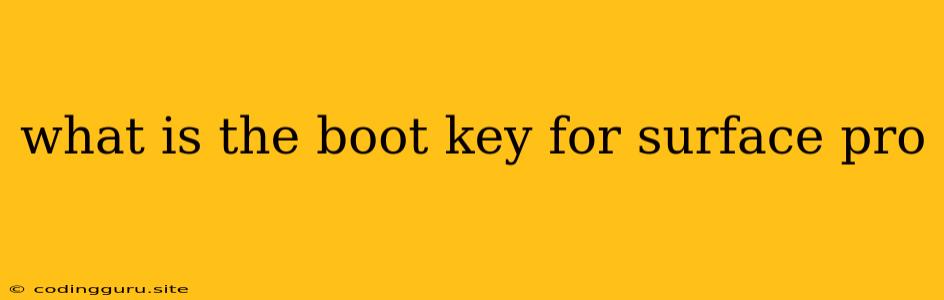What is the Boot Key for Surface Pro?
The Surface Pro is a versatile device that can be used for a variety of purposes, including work, school, and entertainment. It's known for its sleek design and powerful performance. But what if you need to access the BIOS settings? You might be wondering, "What is the boot key for my Surface Pro?"
Don't worry, finding the boot key for your Surface Pro is easier than you might think. The boot key is the key you press during startup to access the BIOS menu. This menu allows you to change various settings like the boot order, system time, and even security settings.
How to Access the BIOS on Surface Pro
Unlike some other devices, Surface Pro models don't have a dedicated BIOS key like F2 or Del. Instead, the boot key for Surface Pro is the Volume Up key.
Here's how to access the BIOS on your Surface Pro:
- Power off your Surface Pro.
- Press and hold the Volume Up key.
- Press and hold the Power button.
- Release the Power button while continuing to hold the Volume Up key.
- Continue holding the Volume Up key until the Surface Pro logo appears, then release the Volume Up key.
This will boot you into the BIOS menu, where you can change various settings.
Common Reasons to Access the BIOS on Surface Pro
There are a few reasons why you might need to access the BIOS on your Surface Pro:
- Change boot order: You might need to change the boot order to boot from a USB drive or an external hard drive, for example, if you're trying to install a new operating system.
- Update BIOS: Sometimes, updating the BIOS can fix bugs, improve performance, or add new features.
- Enable or disable features: You can enable or disable certain features in the BIOS, such as the secure boot setting.
- Troubleshoot boot issues: If your Surface Pro is not booting properly, you may need to access the BIOS to troubleshoot the issue.
Navigating the BIOS Menu
Once you're in the BIOS menu, you can navigate using the arrow keys on your keyboard. You can use the Enter key to select an option and the Esc key to exit the BIOS menu.
Important Note: Be Cautious When Making Changes
The BIOS settings are critical to the operation of your device. It's important to be cautious when making changes to your BIOS settings. If you are not sure about a setting, it is best to leave it alone.
Other Important Information
- Different Surface Pro models might have slightly different ways to access the BIOS. Consult your Surface Pro user manual for specific instructions.
- If you have forgotten your Surface Pro password, you may need to use the Surface Pro Recovery Image to reset your password.
Conclusion
Knowing how to access the BIOS on your Surface Pro can be useful for a variety of reasons, from troubleshooting issues to updating the system. By following the steps above, you can easily access the BIOS menu and make the necessary changes. Just remember to be cautious and always consult your Surface Pro user manual for specific instructions.