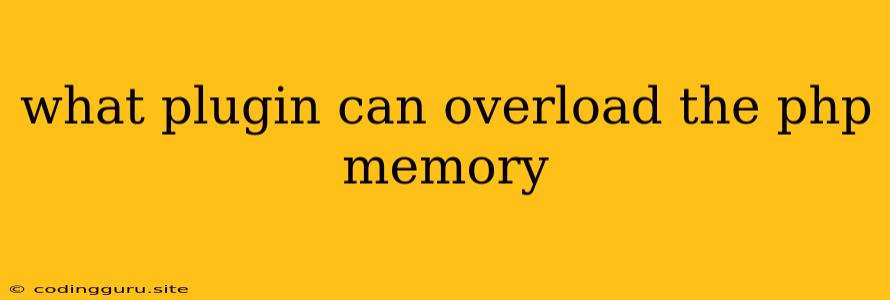What Plugins Can Overload the PHP Memory?
Understanding how PHP memory works and identifying the potential culprits behind memory overloads are crucial for website performance and stability. While many factors can contribute to memory issues, plugins often play a significant role, especially when they are poorly coded or not optimized for your specific website environment.
What is PHP memory and why does it matter?
PHP memory is the amount of RAM allocated to your PHP process to execute scripts and process data. When a plugin uses more memory than allocated, it can lead to various issues:
- Slow website performance: The script execution slows down due to the memory constraint.
- Error messages: Your website might display error messages such as "Fatal error: Allowed memory size of [number] bytes exhausted" or "Out of memory" errors.
- Website crashes: In extreme cases, the website might completely crash or become unresponsive.
How can I identify the memory-hungry plugins?
Several strategies can help you identify the culprit:
- Use a memory profiler: Tools like Xdebug or the built-in PHP memory usage function can help pinpoint the line of code within a plugin causing memory issues.
- Monitor your PHP memory usage: Plugins like "WP-Memory-Limit" or "Debug Bar" provide real-time memory usage insights, allowing you to see how much memory each plugin consumes.
- Enable error logging: Error logs can provide clues about memory-related errors triggered by certain plugins.
What types of plugins are most likely to overload PHP memory?
- Plugins with complex functionality: Plugins that perform extensive data processing, generate large amounts of content, or interact with external APIs are more likely to consume significant memory.
- Plugins with inefficient coding practices: Plugins that use excessive loops, inefficient database queries, or fail to properly manage memory can quickly lead to memory exhaustion.
- Plugins that cache data: Caching plugins can consume considerable memory if they aren't properly configured to clear cache data.
How can I fix memory overload issues?
- Increase PHP memory limit: You can adjust the PHP memory limit in your
php.inifile or via.htaccessfile. Remember, increasing memory limit is a temporary solution, and the underlying cause should be addressed. - Optimize plugins: If a plugin is known to consume excessive memory, try to optimize it by:
- Reduce unnecessary code: Remove redundant code or simplify complex logic.
- Improve database queries: Optimize queries to reduce the number of rows processed and avoid unnecessary data retrieval.
- Implement proper memory management: Ensure that memory is being released when no longer needed.
- Use alternative plugins: If you're struggling with a particular plugin, consider switching to a more efficient alternative.
- Contact plugin developers: For serious memory overload issues, reach out to the plugin developers and report the issue. They might be able to provide a fix or workaround.
Example Scenario:
Imagine your website uses a powerful eCommerce plugin for selling products. This plugin generates numerous product pages, handles complex payment processing, and stores vast amounts of customer data. If this plugin isn't optimized, it could easily exhaust your PHP memory, leading to website performance degradation or even crashes.
Conclusion:
Monitoring your PHP memory usage and understanding how plugins contribute to it is crucial for maintaining website stability and performance. By using the tips and strategies discussed, you can proactively address memory overload issues and ensure your website runs smoothly. Remember that choosing plugins with well-optimized code and regularly reviewing their impact on your memory usage are crucial steps towards a healthy and responsive website.