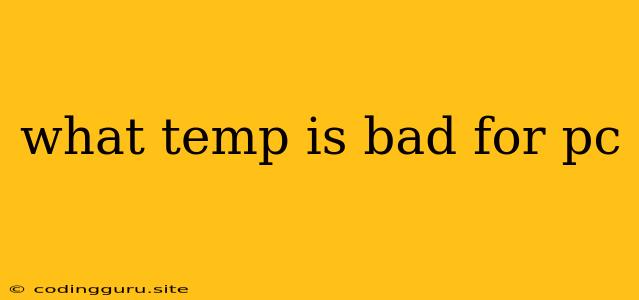What Temp is Bad for PC? Understanding Your Computer's Thermal Limits
Your PC is a complex machine that relies on precise temperature ranges to function properly. Excessive heat can lead to component damage, performance degradation, and even system crashes. But what is considered a "bad" temperature for your PC, and how can you keep your system cool?
Understanding PC Component Temperature Ranges
Different components within your PC have varying temperature tolerances. Here's a general overview of healthy operating ranges:
- CPU: The CPU is the brain of your computer, and it generates significant heat during operation. Ideally, you want to keep your CPU temperature below 80°C (176°F) under heavy load. Sustained temperatures above 90°C (194°F) can lead to thermal throttling, which reduces performance to prevent damage.
- GPU: Similar to the CPU, the GPU is responsible for processing graphics, demanding a lot of power and generating heat. Target temperatures below 85°C (185°F) under load for optimal performance. Temperatures exceeding 90°C (194°F) can also lead to throttling.
- Motherboard: The motherboard houses your CPU, RAM, and other essential components. A healthy temperature range for your motherboard is around 30°C (86°F) to 40°C (104°F).
- Hard Drives: Hard drives are generally less sensitive to temperature changes than other components. A good range for hard drives is between 25°C (77°F) and 45°C (113°F).
Factors that Affect PC Temperature
Several factors can contribute to your PC's temperature:
- Ambient Temperature: The surrounding air temperature significantly affects the internal temperature of your PC. Hot environments will naturally increase your system's temperature.
- CPU Usage: More demanding tasks, like gaming, video editing, or rendering, will generate more heat from your CPU.
- GPU Usage: Intense gaming and graphics-intensive applications can push your GPU's temperature higher.
- Case Design and Ventilation: A poorly ventilated case or a lack of airflow can trap heat, causing components to run hotter.
- Dust Accumulation: Dust build-up inside your PC can impede airflow and restrict cooling efficiency.
- Overclocking: Increasing the clock speed of your CPU or GPU can generate more heat.
- Thermal Paste: The thermal paste between the CPU and cooler acts as a conductor of heat. Old or dried-out thermal paste can reduce cooling efficiency.
Signs of High PC Temperatures
If your PC is running too hot, you may notice several symptoms:
- System Crashes: Extreme temperatures can cause your PC to shut down unexpectedly.
- Performance Issues: Your PC may run slower, lag, or experience stuttering.
- Fan Noise: Your fans may spin faster than usual, attempting to cool the system.
- Odd Smells: A burning smell may indicate overheating components.
How to Monitor PC Temperatures
Monitoring your PC's temperature is crucial to prevent overheating and ensure optimal performance. Here are some popular monitoring tools:
- BIOS: Many motherboards have built-in temperature sensors that can be viewed in the BIOS.
- Third-Party Software: Several software programs like HWMonitor, Speccy, or Core Temp can provide detailed temperature readings for various components.
- Windows Task Manager: The Performance tab in Windows Task Manager can display CPU, GPU, and other hardware temperatures.
How to Reduce PC Temperatures
Here are some effective ways to reduce your PC's temperature:
- Improve Ventilation: Ensure your PC case has adequate airflow. You can add additional fans or check the fan placement and direction.
- Dust Cleaning: Regularly clean your PC to remove dust accumulation and maintain optimal cooling efficiency.
- Thermal Paste Application: Apply a fresh layer of thermal paste to your CPU to improve heat transfer.
- Lower Clock Speeds: If you're overclocking your CPU or GPU, consider reducing the clock speeds to decrease heat generation.
- Ambient Temperature Control: Keep your PC in a cool environment, avoiding direct sunlight or excessive heat sources.
- Reduce Background Tasks: Minimize unnecessary background processes to reduce CPU usage and heat generation.
When to Worry About PC Temperature
While it's important to keep your PC cool, don't panic over small temperature fluctuations. However, if you consistently see temperatures nearing the danger zone or experience the symptoms of overheating, it's time to take action.
Conclusion
Maintaining a healthy PC temperature is essential for long-term component life and optimal performance. By understanding the factors that affect temperature, monitoring your system's thermal readings, and implementing cooling solutions, you can ensure your PC runs smoothly and reliably. Remember, if you're concerned about high temperatures, seek assistance from a qualified technician.