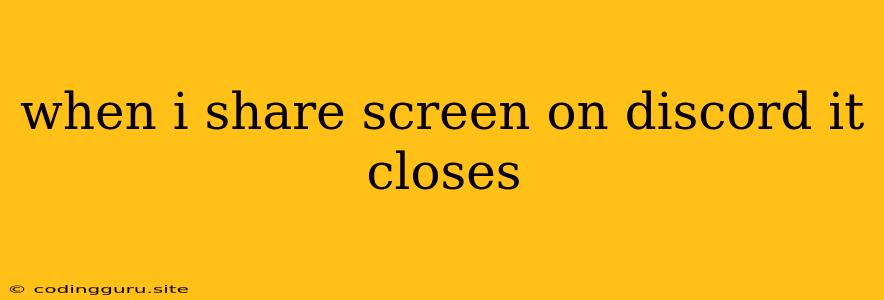Why Does My Screen Share Close on Discord?
Sharing your screen on Discord is a common way to collaborate with friends, colleagues, or even strangers. But sometimes, you might encounter the frustrating issue of your screen share closing unexpectedly. This can be quite disruptive, especially during important meetings or online gaming sessions. Let's delve into the common reasons why this happens and what you can do to fix it.
Why Does My Screen Share Close on Discord?
There are a few common culprits behind your Discord screen share closing:
1. Discord Updates or Bugs:
- Discord is constantly being updated with new features and bug fixes. However, sometimes these updates can introduce new bugs or cause compatibility issues with your system.
- Solution: Make sure you're running the latest version of Discord. If the issue persists, try rolling back to an older version to see if that resolves the problem. You can also check the Discord community forums or their official website for any known bugs or issues.
2. System Resources:
- Your computer needs sufficient resources to maintain a stable screen share. If your system is running low on RAM or processing power, Discord might automatically close your screen share to prevent performance issues.
- Solution: Close other applications that are consuming resources. You can also adjust Discord's settings to reduce its resource usage.
3. Internet Connection:
- A weak or unstable internet connection can interrupt your Discord screen share. If your connection is dropping in and out, it might be forcing Discord to close the share.
- Solution: Check your internet connection and try connecting to a more stable network. You can also run a speed test to ensure that your internet speed meets the minimum requirements for Discord screen sharing.
4. Hardware Issues:
- In some cases, hardware issues like a faulty graphics card or webcam can also cause problems with screen sharing.
- Solution: Try updating your graphics card drivers or checking for hardware malfunctions.
5. Browser Compatibility:
- If you're using the Discord web app, certain browser extensions or settings can interfere with screen sharing.
- Solution: Try disabling browser extensions and clearing your browser's cache. You can also try using a different browser to see if that fixes the issue.
6. Permissions:
- Discord may need specific permissions to access your screen and share it with others. Make sure you have granted these permissions.
- Solution: Check your Discord settings to ensure that the application has permission to access your screen.
7. Discord App Issues
- Sometimes, the Discord app itself can experience glitches or bugs that interfere with screen sharing.
- Solution: Try restarting the Discord app or your computer. If that doesn't work, you can try reinstalling Discord.
8. User Error:
- Don't forget the simplest of reasons: It's possible that you may have accidentally closed the screen share.
- Solution: Check the Discord window to see if your screen share is still active. If it has closed, you can try restarting the screen share.
Tips for Preventing Your Screen Share from Closing
- Optimize System Performance: Ensure your computer has enough RAM and processing power.
- Close Unused Applications: Limit the number of applications running in the background.
- Use a Stable Internet Connection: Connect to a reliable network with a strong internet speed.
- Update Discord and Drivers: Keep your Discord app and graphics card drivers up-to-date.
- Check for Hardware Issues: Monitor your computer for any potential hardware problems.
- Reinstall Discord: If other solutions don't work, try reinstalling Discord.
Troubleshooting "Screen Share Closing" on Discord
Here are some specific troubleshooting steps you can follow:
- Restart Discord and Your Computer: Sometimes, a simple restart can solve the issue.
- Check for System Errors: Look for any error messages that might provide clues about the problem.
- Disable Browser Extensions: If you're using the Discord web app, try disabling browser extensions to see if they're interfering.
- Adjust Discord Settings: Check Discord's settings to ensure that the application has permission to access your screen.
- Use a Different Browser: Try using a different browser to see if that fixes the issue.
- Reinstall Discord: If none of the above solutions work, try reinstalling Discord.
Conclusion
Encountering a closing screen share on Discord can be frustrating, but by understanding the potential causes and following the troubleshooting steps provided, you can usually get your screen share working again. Remember to check for system errors, update your Discord and drivers, and ensure your internet connection is stable. If all else fails, reinstalling Discord might be the solution. Remember, patience and a little investigation are usually all it takes to overcome this common issue!