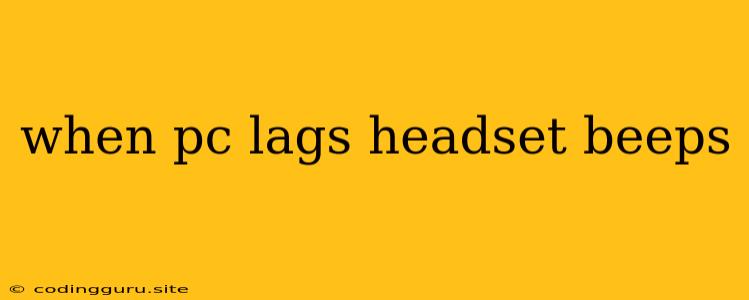When Your PC Lags and Your Headset Beeps: What's Going On?
Have you ever been in the middle of an intense gaming session, only to find your PC lagging and your headset emitting an annoying beep? This frustrating experience can be caused by a variety of factors, ranging from simple software issues to more serious hardware problems.
This article will explore the common causes of PC lag and headset beeping, providing you with a comprehensive guide to identify and troubleshoot this annoying problem.
Common Causes of PC Lag and Headset Beeping
1. Overheating: Your PC might be overheating, leading to performance issues and the dreaded beeping sound. This can happen due to a clogged fan, poor airflow, or even a faulty cooling system.
2. Outdated Drivers: Outdated or corrupted drivers can cause instability in your system, resulting in lags and unexpected sounds. Ensure your audio drivers are up-to-date.
3. Resource-Intensive Processes: If your computer is running a lot of applications in the background, it can strain your system and lead to lags. Close unnecessary programs and processes.
4. Memory Problems: A lack of RAM can result in lagging and beeping. Consider upgrading your RAM if your system is consistently running low on memory.
5. Hard Drive Issues: A fragmented or failing hard drive can also contribute to system instability and lag. Monitor your hard drive health and consider upgrading to an SSD for faster performance.
6. Malware Infection: Malicious software can take up system resources and cause lags. Run a full system scan with a reputable antivirus program.
Troubleshooting Tips
1. Check Your Temperatures: Use a monitoring tool like HWMonitor to check your CPU and GPU temperatures. If they are excessively high, consider cleaning your PC's fans and vents.
2. Update Your Drivers: Download the latest drivers for your sound card and headset from the manufacturer's website.
3. Close Unnecessary Programs: Check your Task Manager and close any programs that are not essential.
4. Run a Disk Cleanup: Use the built-in Disk Cleanup tool to remove temporary files and other unnecessary data that can clog up your hard drive.
5. Run a System Scan: Run a full system scan with your antivirus software to detect and remove any malware.
6. Consider Hardware Upgrades: If your system is struggling to handle your workload, consider upgrading your RAM, CPU, or hard drive.
7. Contact Your Headset Manufacturer: The beeping sound may be coming from your headset itself. Contact the manufacturer for troubleshooting advice or a possible replacement.
8. Test Your Headset: Try using your headset on a different PC or device to rule out any hardware issues.
Additional Considerations
- Microphone Issues: If you're using a microphone with your headset, ensure it's properly connected and functioning.
- Background Noise: Loud background noise can be picked up by your microphone and interpreted as interference by your PC, leading to beeping sounds.
- Audio Settings: Check your sound settings in your PC's Control Panel and make sure your headset is selected as the default output device.
Conclusion
PC lag and headset beeping can be frustrating issues, but they can often be resolved with a little troubleshooting. By following the tips outlined in this article, you can identify and fix the root cause of the problem and enjoy a smoother, more enjoyable computing experience.