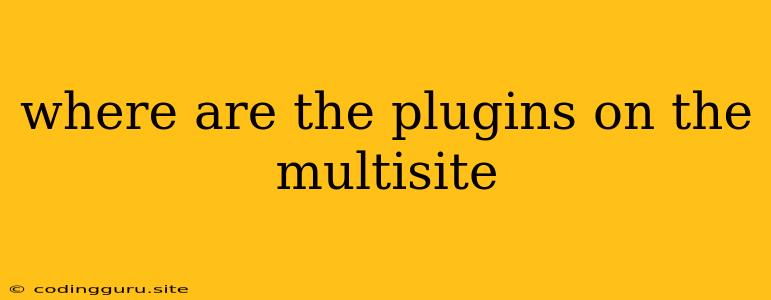Where Are the Plugins on the Multisite?
WordPress multisite is a powerful tool that allows you to manage multiple websites from a single WordPress installation. However, it can sometimes be confusing when it comes to managing plugins. Where are the plugins on the multisite? And how do you manage them for your various websites?
Understanding Plugin Management in Multisite
One of the great things about WordPress multisite is the ability to manage plugins for the entire network or on a per-site basis. This gives you flexibility to:
- Control Network-Wide Plugins: Install and activate plugins that are necessary for all websites in your network, like security or analytics tools.
- Manage Site-Specific Plugins: Allow individual websites to have their own specific plugins, such as theme-related features or unique functionalities.
Location of Plugins on Multisite
Plugins on a multisite installation are stored in the wp-content/plugins directory, just like in a single-site WordPress installation. However, the way plugins are accessed and managed differs slightly:
- Network Admin: This area is where you manage the network-wide plugins. You can install, activate, deactivate, and delete plugins that will affect all websites in your network.
- Site Admin: Individual website administrators can install, activate, deactivate, and delete plugins specifically for their site.
How to Manage Plugins in Multisite
- Network Admin:
- Network Plugins: Access the "Plugins" section in the Network Admin dashboard. Here you can install, activate, deactivate, and delete plugins that apply to all sites in your network.
- Plugin Management: Use the "Plugin Management" section to manage the behavior of plugins for your network. You can control if sites can install their own plugins, if plugins can be activated/deactivated by individual sites, and if plugins can be upgraded.
- Site Admin:
- Site Plugins: Each website has its own "Plugins" section in the site dashboard where site administrators can manage the site's unique plugins.
- Limitations: Site admins can only access plugins that have been enabled for individual sites via network settings.
Tips for Managing Plugins in Multisite
- Network-Wide Plugins: Prioritize plugins essential for the smooth operation of all websites, such as security, backup, or analytics tools.
- Site-Specific Plugins: Use this for plugins that are specific to individual websites, like specific theme features or unique functionalities.
- Plugin Management Settings: Carefully configure the "Plugin Management" settings in the Network Admin to determine the level of plugin control you want for individual websites.
- Plugin Compatibility: Always test plugins thoroughly on a staging environment before installing them on your live network.
Examples of Plugin Management in Multisite
- Security Plugin: You might choose to install a security plugin like Wordfence in the Network Admin, ensuring all sites have security protection.
- Contact Form Plugin: Each site might need a contact form, so a plugin like Contact Form 7 could be installed and managed individually within each site dashboard.
- Theme-Specific Plugin: If you're using a specific theme for all sites, you could install theme-specific plugins for functionalities like sliders or image carousels in the Network Admin.
Conclusion
Plugins are a vital part of enhancing the functionality of your WordPress multisite. Understanding where are the plugins on the multisite and how to effectively manage them within the Network Admin and Site Admin areas is crucial. By utilizing the appropriate tools and settings, you can ensure that all your websites have access to the necessary plugins, while maintaining optimal performance and security for your entire network. Remember to prioritize plugins based on their necessity and functionality, test for compatibility, and leverage the plugin management settings to control the level of plugin access for individual sites.