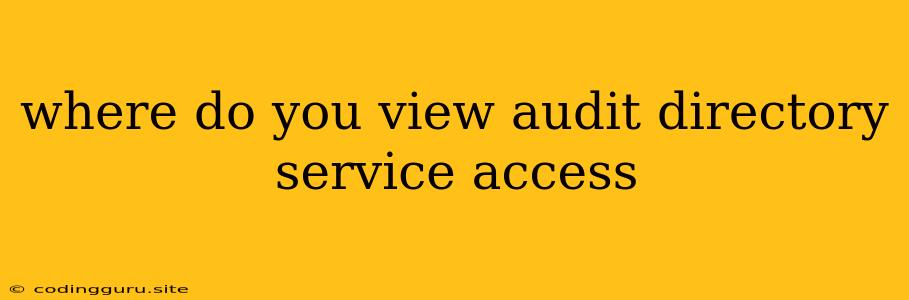Where Do You View Audit Directory Service Access?
Understanding and managing access to directory services, like Active Directory, is crucial for maintaining the security and integrity of your network. Auditing these access attempts helps you track potential malicious activities, identify security vulnerabilities, and ensure compliance with regulatory requirements. But where exactly do you view these audit logs?
This question arises because the specific location for viewing audit logs depends on the directory service you're using. While the core principles remain the same, the exact steps and tools differ depending on the platform.
Let's break down how to view audit logs for some of the most common directory services:
Active Directory
Active Directory (AD) is Microsoft's directory service and is widely used in Windows-based networks. Here's how you can access audit logs:
1. Event Viewer:
- Navigate to Event Viewer by searching in the Windows search bar.
- Expand Windows Logs and then Security.
- This log contains various events, including security-related events like user logons, password changes, and access attempts.
- You can filter events based on event ID, source, and other criteria to focus on specific access events.
2. Security Auditing Policy:
- Open Group Policy Management Console (GPMC).
- Go to Local Computer Policy > Computer Configuration > Windows Settings > Security Settings > Local Policies > Audit Policy.
- This policy allows you to configure what events you want to audit.
- Enable audit policies for events like "Account Logon", "Account Management", "Object Access", and "Directory Service Access" to capture relevant information.
3. PowerShell:
- PowerShell is a powerful tool for managing AD. You can use cmdlets like
Get-EventLogandGet-WinEventto query and filter security events. - For example, you can run the following command to retrieve security events related to account logons:
Get-WinEvent -LogName Security -FilterXPath "*[System/EventID=4624]"
4. Third-Party Tools:
Several third-party tools offer enhanced auditing and analysis capabilities for Active Directory. These tools provide dashboards, reports, and advanced filtering options to make monitoring and investigating easier.
LDAP (Lightweight Directory Access Protocol)
LDAP is a protocol for accessing and managing directory services. It's not a specific service like Active Directory, but a standardized way to interact with them.
To audit LDAP access, you'll need to rely on:
1. Server Logs:
- Check the server logs of the LDAP server. These logs will record access attempts and other events.
- The specific format and location of these logs depend on the LDAP server software used.
2. Network Monitoring:
- Monitor network traffic for LDAP requests. This can provide valuable insights into access patterns and potential unauthorized access attempts.
- Network monitoring tools can help analyze this data.
3. Auditing Features of LDAP Server:
- Many LDAP server software packages offer built-in auditing features.
- Configure these features to capture detailed access logs for analysis.
Azure Active Directory
Azure Active Directory (Azure AD) is Microsoft's cloud-based directory service. Here's how you can monitor access attempts in Azure AD:
1. Azure Portal:
- Access the Azure Portal and navigate to your Azure AD instance.
- Go to Monitoring and then Sign-ins.
- This section provides a detailed view of user sign-ins, including successful and failed attempts.
2. Azure AD Audit Logs:
- You can access the Azure AD audit logs through the portal or by using the Azure PowerShell cmdlets.
- These logs capture various activities, including user sign-ins, password changes, and role assignments.
3. Azure Sentinel:
- Azure Sentinel is Microsoft's cloud-based SIEM (Security Information and Event Management) platform.
- You can integrate Azure AD audit logs with Azure Sentinel to gain comprehensive security monitoring and threat detection capabilities.
Tips for Effective Auditing
- Define Your Audit Scope: Clearly define what events you want to audit based on your security requirements and compliance needs.
- Enable Sufficient Audit Detail: Configure your auditing settings to capture the necessary details for effective analysis.
- Regularly Review Logs: Regularly review audit logs to identify suspicious activity and proactively address potential security risks.
- Use Filtering and Search: Use filtering and search functionalities to focus on specific events or user actions.
- Implement Alerting: Set up alerts based on critical events to promptly notify you about potential security breaches.
Understanding Audit Log Events
Audit logs often contain various events related to directory service access. These events can include:
- Account Logon: User logon attempts, both successful and failed.
- Password Change: Attempts to change passwords, including successful and failed attempts.
- Object Access: Access to specific objects in the directory, such as user accounts, groups, or files.
- Directory Service Access: Attempts to perform directory service operations, such as creating, deleting, or modifying objects.
Conclusion
Auditing directory service access is a critical step in maintaining security. By understanding the different tools and methods for viewing these logs, you can effectively track activity, identify potential security threats, and maintain compliance with industry standards. The specific location and tools vary depending on the directory service platform you use, but the principle of monitoring access attempts remains crucial for safeguarding your network and data.