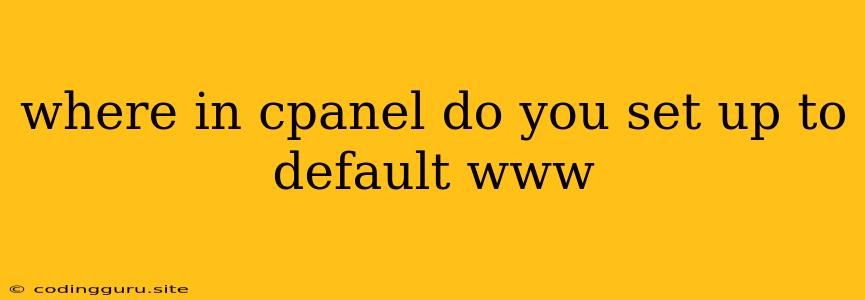Where in cPanel Do You Set Up to Default www?
When you're working with a website on your cPanel server, you might encounter a situation where your website's default URL doesn't include the "www" prefix. This can lead to confusion and potential issues with SEO and user experience. To ensure your site consistently uses "www" or doesn't use it at all, you'll need to configure this behavior in your cPanel settings.
Understanding the Importance of the "www" Prefix
While the "www" prefix isn't technically necessary for your website to function, it plays a significant role in how users access and perceive your online presence. Here's why it matters:
- SEO: Search engines often treat "www.yoursite.com" and "yoursite.com" as separate entities. Using a consistent prefix helps avoid confusion and potential issues with your website's ranking.
- Branding: Maintaining a consistent URL with "www" (or without it) helps reinforce your brand identity and professionalism.
- User Experience: Users are accustomed to seeing the "www" prefix on websites. Consistent use improves usability and reduces potential confusion.
How to Set Up the "www" Prefix in cPanel
Here's how to configure the default URL in cPanel:
- Log in to your cPanel account. You'll find this through your hosting provider's control panel.
- Navigate to the "Domains" section. This section typically includes options like "Add-on Domains", "Subdomains", and "Aliases".
- Locate the "Domain Aliases" or "Aliases" option. This feature allows you to establish alternative URLs for your domain.
- Create a new Domain Alias.
- In the "Alias Domain" field, enter the URL you want to use as the default (e.g., "www.yoursite.com").
- In the "Document Root" field, select the directory where your website's files are located.
- Click "Add Alias."
Additional Notes:
- Redirects: You can also set up a 301 redirect to force all traffic to the desired URL (with or without "www"). This is a more advanced option, typically handled within the .htaccess file.
- DNS Settings: Ensure your DNS settings are configured correctly to support the chosen default URL. You can manage these settings through your domain registrar or your hosting provider's DNS management tool.
Troubleshooting Tips:
- Clear Your Cache: Always clear your browser's cache to ensure you're seeing the latest changes after modifying these settings.
- Check Your DNS: Make sure your DNS settings are consistent with your cPanel configurations.
- Consult Your Hosting Provider: If you're experiencing ongoing issues, contact your hosting provider for assistance.
Example Scenario
Let's say you have a website hosted at "yoursite.com", but you prefer users to access it via "www.yoursite.com." Using the cPanel steps above, you would create a Domain Alias by entering "www.yoursite.com" and setting the document root to your website's files.
Conclusion
Setting up the default "www" prefix in cPanel is a straightforward process that ensures a consistent URL for your website. This approach enhances SEO, improves user experience, and helps maintain a strong brand presence online. By carefully configuring these settings, you can ensure that your website is accessed and perceived as intended.