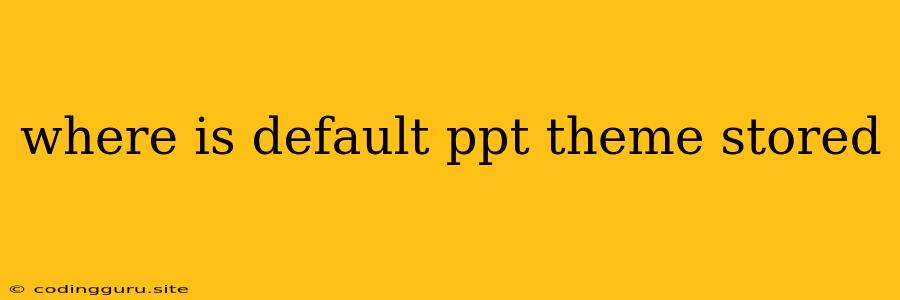Where is the Default PowerPoint Theme Stored?
PowerPoint offers a variety of pre-designed themes to help you create visually appealing presentations. But have you ever wondered where these default themes are actually stored on your computer? Knowing the location can be helpful for customizing, backing up, or troubleshooting issues with your themes.
Finding the Default PowerPoint Theme Location
The location of the default PowerPoint themes varies slightly depending on your operating system and version of PowerPoint. Here's a breakdown for the most common scenarios:
Windows:
- Windows 10 and 11: The default PowerPoint themes are typically stored in the following location:
C:\Users\[Your User Name]\AppData\Roaming\Microsoft\Templates- This directory may be hidden, so you'll need to enable "Show hidden files and folders" in your File Explorer settings.
- Older Windows Versions: The location might be slightly different for older Windows versions like Windows 7 or 8. It's still likely to be under the
C:\Users\[Your User Name]folder, but the exact path might require some exploration.
Mac:
- macOS: On a Mac, default PowerPoint themes are stored within the application package itself. You can find the location by following these steps:
- Open Finder and navigate to "Applications".
- Locate the Microsoft PowerPoint application icon.
- Right-click on the icon and select "Show Package Contents".
- Within the package, navigate to
Contents/Resources/Themes.
Understanding the Theme Files
Within the designated theme directory, you'll find various files that define the PowerPoint themes. These files typically have the extension .thmx. Each .thmx file represents a specific theme with pre-defined colors, fonts, effects, and layouts.
Customizing Themes
If you're looking to modify or create your own themes, you can do so within PowerPoint itself.
Here's how to access the theme customization options:
- Open PowerPoint and navigate to the "Design" tab.
- Click on the "Themes" group.
- Choose "More" to expand the theme gallery.
- Select "Browse for Themes" to find the default theme files.
You can then make changes to existing themes or create new ones by adjusting colors, fonts, and layout elements.
Important Tip: When making changes to default themes, it's good practice to create a copy of the theme file before making any modifications. This way, you'll have an original version to revert to if needed.
Conclusion
Knowing the location of default PowerPoint themes can help you understand how these themes work, customize them to your liking, and even troubleshoot issues with your PowerPoint themes. Whether you're using Windows or macOS, the steps outlined above should guide you to the right directory. Remember to backup your theme files before making any changes, ensuring that you always have access to the original versions.