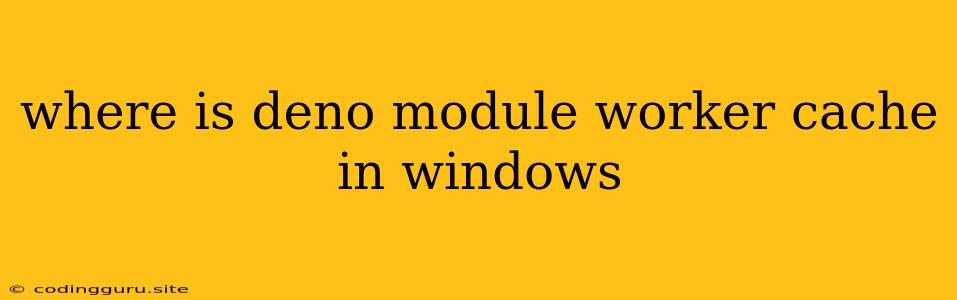Where is the Deno Module Worker Cache Located in Windows?
Deno's module worker cache is a vital component that speeds up module loading and execution. When you run a Deno script, it utilizes the module worker cache to store pre-compiled modules. This caching mechanism significantly reduces the time needed to load and execute modules, especially for frequently used ones.
But where is this cache actually stored on Windows? Understanding this can be crucial for troubleshooting cache-related issues and optimizing Deno's performance.
Understanding the Cache's Location
The Deno module worker cache is typically located within the user's local app data folder. The exact path can vary depending on the version of Deno and the user's Windows settings. Here's a general breakdown:
1. User-Specific AppData Folder:
The cache is stored within the user's local app data folder, usually found at:
- C:\Users<username>\AppData\Local
2. Deno Cache Directory:
Within the AppData folder, there is a directory specific to Deno. It's usually named:
- Deno
3. Module Worker Cache Subdirectory:
Inside the "Deno" directory, you'll find a subdirectory containing the module worker cache:
- cache
Putting it All Together:
The full path to the Deno module worker cache on Windows is typically:
- C:\Users<username>\AppData\Local\Deno\cache
Finding the Exact Location:
If you're unsure about the exact path, you can use the following methods to locate the cache:
-
Inspecting Deno's Output: You can inspect the output of a Deno command to see if it mentions the cache path. For example, run a Deno command and look for lines containing "deno:cache" or "cache" in the output.
-
Using Environmental Variables: Deno uses the
DENO_DIRenvironment variable to store the location of its directories, including the cache. You can check the value of this variable to find the cache path.
Tips for Managing the Cache:
-
Clearing the Cache: To clear the cache, you can delete the entire
cachedirectory. However, this will reset the cache and require Deno to re-compile modules on the next run. -
Setting a Custom Cache Location: You can set a custom cache location by using the
DENO_DIRenvironment variable. For example, to set the cache location toC:\CustomDenoCache:set DENO_DIR=C:\CustomDenoCache
Key Points to Remember:
- The cache location might vary slightly depending on Deno's version and your Windows configuration.
- The
cachedirectory contains the pre-compiled module data. - Be careful when deleting the cache directory, as it can lead to re-compiling modules.
Conclusion:
Understanding the location of Deno's module worker cache in Windows is essential for optimizing Deno's performance and troubleshooting cache-related issues. By knowing the cache's location and how to manage it, you can ensure a smoother and more efficient Deno experience.