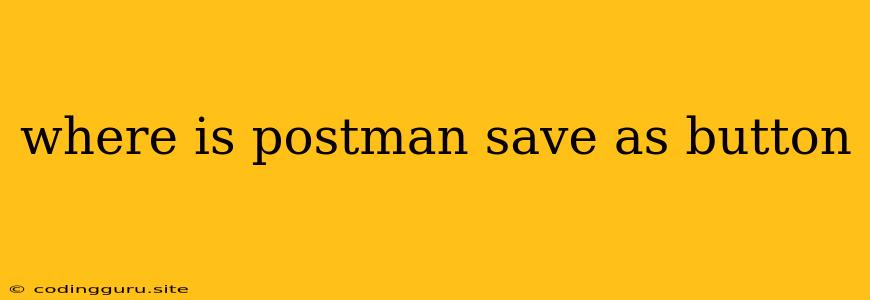Where is the "Save As" Button in Postman?
Postman is a powerful tool for developers to interact with APIs. A common task is to save requests and responses for future reference or reuse. But where is the "Save As" button in Postman?
The answer depends on the version of Postman you are using.
In the older versions of Postman, there used to be a dedicated "Save As" button in the interface. This button was readily available for users to directly save their requests or responses.
However, the "Save As" button has been redesigned in the newer versions of Postman. The interface has been streamlined, and this functionality is now incorporated into different areas.
Let's explore how to save your requests and responses in the updated Postman interface:
Saving Requests
- Creating a Collection: The primary way to save requests is through collections. Think of collections as folders where you can organize your requests.
- Open the "Collections" tab on the left-hand side of your Postman window.
- Click the "Create Collection" button.
- Give your collection a meaningful name, and optionally add a description.
- Adding Requests to a Collection:
- Go back to your request and click the "Save" icon, which looks like a floppy disk, in the top right corner of the request builder.
- Select the collection you just created, or create a new one if needed.
- You can also choose to create a "new folder" within the collection to further organize your requests.
Saving Responses
- "Save Response" Option: Once you send a request, the response will be displayed in the "Response" tab.
- To save a response, click the three dots at the top right corner of the "Response" tab.
- Select "Save Response".
- Saving to a Collection: This will bring up the "Save Response" dialog.
- Select the collection you want to save your response to.
- You can also choose to create a new collection for responses.
- Click "Save".
Tips for Saving Requests and Responses
- Use Descriptive Names: Give your collections, folders, and requests descriptive names to easily identify them later.
- Organize your Work: Create folders within your collections to keep related requests and responses together.
- Share Collections: If you are collaborating with others, you can easily share your collections with them.
Why the "Save As" Button is No Longer Visible
The removal of the traditional "Save As" button in Postman is part of a larger design change. The goal is to simplify the user interface and streamline the process of saving and managing requests and responses. Collections are designed to be the central hub for organizing all your work, promoting a more efficient workflow.
Conclusion
While the "Save As" button might be gone, the functionality is still very much available within Postman's current interface. By using collections, you can effectively save your requests and responses, ensuring you have all your API interactions organized and accessible for future use. Embrace the streamlined design and enjoy the efficiency of Postman's updated workflow!