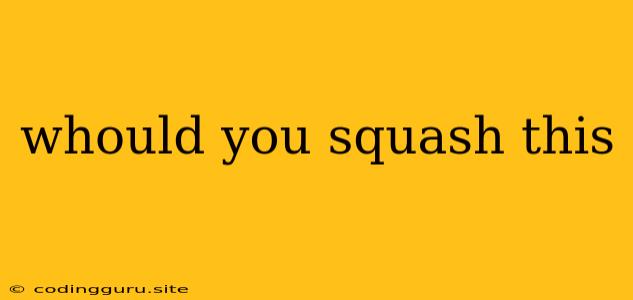Would You Squash This: A Guide to Understanding and Utilizing Git Squashing
Git, the powerful version control system, is a staple for developers. It allows us to track changes, collaborate efficiently, and revert to previous states with ease. But with its power comes a myriad of features, some more complex than others. One such feature is git squash, which can be a powerful tool for streamlining your commit history, but also a source of confusion for beginners.
So, the question remains, "Would you squash this?"
Let's dive into understanding when to use git squash and how to wield it effectively.
What is Git Squashing?
Git squashing is the process of combining multiple commits into a single, consolidated commit. Imagine a series of small, incremental changes made to a project. These individual commits might represent fixing a bug, adding a new feature, or refactoring code. Squashing these commits allows you to present a cleaner, more organized history, particularly when working on a large project.
When to Squash?
Squashing is a valuable tool in your Git arsenal, but not every situation calls for it. Here are some scenarios where git squash proves advantageous:
-
Clean Up Your Commit History: If you've made several small commits that are all related to a single logical change, squashing them together makes your history easier to read and understand.
-
Prepare for Pull Requests: When preparing a pull request for a project, a well-organized commit history makes it easier for reviewers to understand the changes and assess their impact.
-
Consolidate Work Before Merging: If you're working on a feature branch and want to clean up your commits before merging it into the main branch, squashing can simplify the merge process.
How to Squash?
Squashing is usually performed on a branch before merging it into the main branch. Here are the most common ways to squash your commits:
1. Interactive Rebase: This method provides the most flexibility. You can use git rebase -i to interactively choose which commits to squash.
Steps:
git rebase -i HEAD~N(whereNis the number of commits you want to rebase)- This will open an editor where you can modify each commit.
- Replace
pickwithsquashfor the commits you want to combine. - Save and exit the editor. Git will apply the squash operation.
2. Using git reset: This method is more straightforward for squashing a specific number of commits.
Steps:
git reset --soft HEAD~N(whereNis the number of commits to squash)git commit -m "Combined Commit Message"
3. git merge --squash: This method allows you to squash the commits on a branch directly into the main branch.
Steps:
git checkout maingit merge --squash feature-branch(wherefeature-branchis the branch you want to squash)git commit -m "Combined Commit Message"
4. Using GUI tools: Many Git GUI tools, like GitKraken, provide intuitive ways to squash commits visually.
Considerations
While git squashing offers benefits, there are some caveats to keep in mind:
-
Lost History: When you squash commits, you lose the individual commit messages and history. If you need to revert to a specific point in the past, this can be problematic.
-
Collaboration Issues: Squashing can create difficulties if others have already pulled your branch and are working on it. Their local history may not match the squashed history.
-
Code Review: It's essential to consider the impact of squashing on code reviews. Squashed commits might make it harder for reviewers to track changes and provide specific feedback.
When Not to Squash
Squashing isn't always the best solution. Consider these scenarios:
-
Important Commit Messages: If individual commit messages convey valuable information, it's generally better not to squash them.
-
Collaboration: Avoid squashing if other developers are already working on the branch and have pulled changes.
-
Maintaining a Detailed History: For large projects, keeping a detailed commit history can be essential for debugging and tracing changes.
Example
Let's illustrate squashing with a simple example.
Scenario: You've made three commits to a feature branch:
- Fix: Typo in README
- Feature: Added a new feature
- Refactor: Code optimization
You want to combine these into a single commit before merging them into the main branch.
Solution:
git rebase -i HEAD~3- Change
picktosquashfor each of the three commits in the editor. - Save and exit the editor.
- Git will combine the three commits into one.
- You can then edit the combined commit message.
Result:
You will have a single commit titled "Feature: Added a new feature (Includes refactoring and typo fix)" representing all three changes.
Conclusion
Git squashing is a powerful tool that can help you streamline your commit history. It's a valuable technique for cleaning up your work and presenting a more cohesive and understandable history. However, it's crucial to understand when to use it and its potential limitations to avoid creating unnecessary problems. Remember to weigh the benefits and drawbacks before squishing your commits. Always prioritize a clean and informative commit history, but also consider the collaborative context of your work.