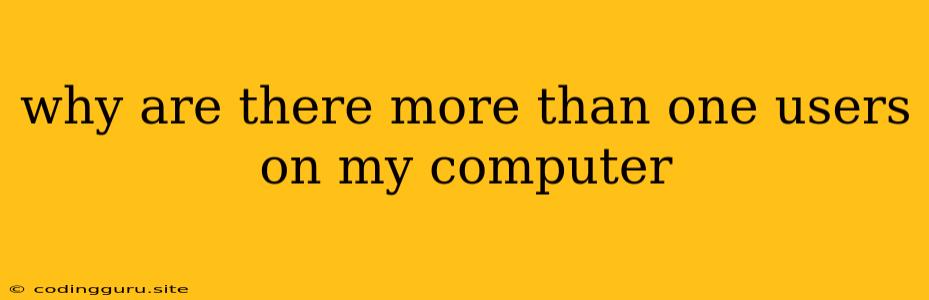Why Are There More Than One User on My Computer?
Sharing a computer with others can be a great way to save space and money. However, it can also be a source of frustration if you're not sure how to manage user accounts effectively. In this article, we'll explore some common reasons why you might see multiple user accounts on your computer and discuss tips for managing them.
Why Are There Multiple Users on My Computer?
There are several reasons why you might see multiple user accounts on your computer:
- Multiple family members or roommates: It's common for families or roommates to share a single computer, each needing a separate account to store their files and preferences.
- Multiple users for different purposes: You might use one account for work and another for personal tasks, ensuring separation between your professional and personal life.
- Guest accounts: Many operating systems have built-in guest accounts that provide temporary access to the computer for visitors. These accounts typically have limited privileges and cannot install software or make significant changes to the system.
- Administrative accounts: Every computer needs an administrator account with elevated privileges. This account is responsible for tasks like installing software, making system changes, and managing other user accounts.
- Legacy accounts: You might find old accounts on your computer from previous users, especially if you bought a used machine or inherited one from a family member.
How to Manage Multiple Users
Managing multiple users can be tricky, especially when it comes to permissions and access rights. Here are some tips for managing multiple users effectively:
- Set up individual accounts: This ensures that each user has their own personal files and settings, preventing conflicts and accidental data loss.
- Assign appropriate permissions: Determine what each user needs to access and set their permissions accordingly. For example, you might give a child user restricted access, while a co-worker may need full access to certain folders.
- Use separate passwords: Ensure each user has a unique password for their account to prevent unauthorized access and protect their privacy.
- Keep the administrator account secure: This account has the most powerful privileges, so it's crucial to keep it locked down and avoid using it for everyday tasks.
- Monitor usage: Use tools like built-in activity monitors or third-party software to track how each user is using the computer. This can help you identify any potential issues or abuse.
What If You Want to Remove Users?
If you want to remove a user account from your computer, follow these steps:
- Open Control Panel: You can usually find this in your Start menu.
- Navigate to User Accounts: The exact location might vary depending on your operating system.
- Select the user account you want to remove: Click on the user account to manage its settings.
- Delete or disable the account: Most operating systems provide options to delete or disable the account, making it inaccessible.
- Be cautious with administrator accounts: Be very careful when deleting an administrator account, as this can affect your system's functionality. It's recommended to consult with a technical expert before removing an administrator account.
What If You Want to Change Permissions?
To change a user's permissions, you can follow these steps:
- Open Control Panel: You can usually find this in your Start menu.
- Navigate to User Accounts: The exact location might vary depending on your operating system.
- Select the user account you want to edit: Click on the user account to manage its settings.
- Adjust permissions: Different operating systems have different ways to adjust permissions. Look for options related to file access, program installation, system changes, and other relevant permissions.
- Save changes: Once you've made the desired adjustments, make sure to save the changes.
Conclusion
Managing multiple users on a single computer can be a challenge, but with proper planning and organization, it can be a seamless experience. By understanding the reasons behind multiple user accounts, setting appropriate permissions, and ensuring security, you can share your computer with others while keeping your data safe and your system running smoothly.