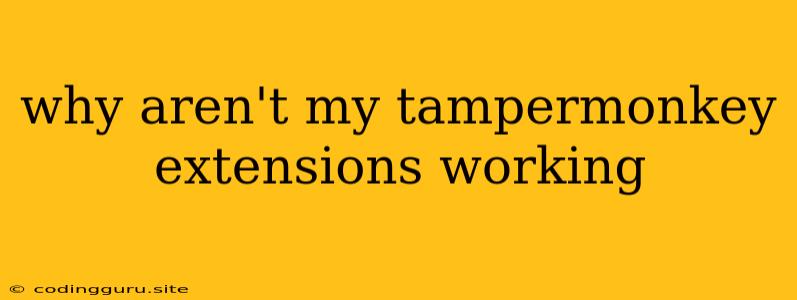Why Aren't My Tampermonkey Extensions Working?
Tampermonkey, a popular browser extension for users who want to customize their browsing experience, can sometimes cause issues. If you're encountering problems with your Tampermonkey extensions, don't worry! This guide will help you troubleshoot and get them working again.
Understanding the Problem:
Tampermonkey extensions are essentially scripts that run within your browser and interact with websites. They can enhance functionality, automate tasks, or even change the appearance of websites. However, several factors can prevent them from working correctly. Here are some common reasons why your Tampermonkey extensions might not be functioning:
1. Tampermonkey Not Enabled:
One of the simplest yet most common reasons is that Tampermonkey itself is not enabled. Check your browser's extension manager (usually accessible through the three dots in the top-right corner of Chrome or Firefox) and make sure Tampermonkey is switched on.
2. Extension Not Installed:
Sometimes, the extension itself might not be properly installed or might have been accidentally removed. Ensure you have installed Tampermonkey and it's listed in your extensions manager.
3. Permission Issues:
Tampermonkey extensions require specific permissions to operate. If you've denied access to certain features like reading or modifying website data, your extensions might not function correctly. Check Tampermonkey's permissions in your browser settings and grant the necessary access.
4. Script Errors:
The most common reason for Tampermonkey extensions to malfunction is script errors. These errors can occur due to various factors, including:
- Outdated Script: If the script you're using is outdated, it might not be compatible with the latest browser version or website changes. Check the script's documentation for updates.
- Conflicting Scripts: Two or more Tampermonkey scripts can clash with each other, causing unexpected behavior. Try disabling other extensions to see if it resolves the issue.
- Syntax Errors: If the script itself has syntax errors, it won't execute properly. This can be caused by incorrect coding or missing components.
5. Website Changes:
Websites frequently update, and these changes can affect the functionality of Tampermonkey extensions. The script might be targeting outdated elements or using deprecated features. In such cases, the script might need updating to work with the latest version of the website.
6. Cache and Cookies:
Sometimes, browser caches or cookies can cause conflicts with Tampermonkey extensions. Clearing your browsing data (including cache and cookies) might help resolve the issue. However, this will also remove saved passwords and other sensitive information.
Troubleshooting Tips:
- Restart Your Browser: A simple restart can often fix minor glitches and refresh the browser's environment.
- Update Tampermonkey: Ensure you have the latest version of Tampermonkey. Updates often include bug fixes and compatibility improvements.
- Disable Other Extensions: Temporarily disable other extensions to see if any are interfering with Tampermonkey's functionality.
- Check the Console: Open your browser's developer console (usually accessible by pressing F12). Look for any errors or warnings related to Tampermonkey or the extension's script.
- Contact the Script Developer: If you're using a third-party script, contact the developer for support. They might be able to provide solutions or updated versions.
Examples:
- Scenario: Your Tampermonkey extension to auto-fill forms on a specific website is not working.
- Solution: Check if the website has recently updated. If so, update the Tampermonkey script to match the new website layout and elements.
- Scenario: A script you installed to block ads is not working correctly.
- Solution: Check if the script has permissions to access and modify the website content. If not, grant access to the extension in your browser settings.
Conclusion:
Tampermonkey is a powerful tool for customizing your browsing experience. By understanding the common causes of issues and following the troubleshooting tips, you can effectively diagnose and resolve problems with your Tampermonkey extensions. Remember, if you're facing persistent issues, seek help from the Tampermonkey community or the script developer for further guidance.