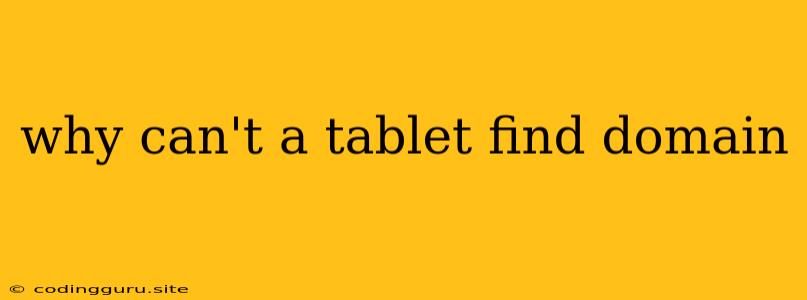Why Can't My Tablet Find a Domain?
Navigating the digital world can be frustrating when you encounter roadblocks like a tablet that can't find a domain. This issue is often a result of a combination of factors, and understanding the possible causes can be the key to resolving it. Let's delve into the common reasons why your tablet might be having trouble accessing certain websites.
Common Culprits: Understanding the Problem
1. Network Connection Troubles:
- Is your tablet connected to the internet? Double-check the Wi-Fi or mobile data connection icon on your tablet. Ensure it's connected and has a strong signal. A weak or intermittent signal can prevent your tablet from reaching the web.
- Check your internet connection settings: Sometimes, the settings for your Wi-Fi or mobile data might need adjusting. Verify that the network is properly configured and that the internet connection is active.
- Network outage: Consider if your internet service provider is experiencing an outage. A quick internet outage check can help identify this issue.
2. DNS Issues:
- DNS Server Problems: The Domain Name System (DNS) acts like a phonebook for the internet, translating domain names into IP addresses. If your DNS server is malfunctioning, your tablet won't be able to resolve the domain name, leading to the "can't find domain" error.
- Incorrect DNS Settings: Ensure your tablet is using the correct DNS server addresses. If you're using a custom DNS service, verify that the settings are accurate.
3. Domain-Specific Issues:
- Website Downtime: The website you're trying to access might be temporarily down for maintenance or experiencing technical difficulties. Check the website's status on a website monitoring service for confirmation.
- Typographical Errors: A simple typo in the domain name can prevent your tablet from finding it. Double-check the spelling carefully.
- Blocked Websites: Certain websites might be blocked by your network administrator or due to security concerns. Check your network's security settings for possible restrictions.
Troubleshooting Techniques: Getting Back Online
1. Restart Your Devices: Often the simplest solution! Restart your tablet and your router to refresh the network connections. This might resolve temporary glitches or connectivity issues.
2. Check Your Network Connection:
- Wi-Fi: If you're using Wi-Fi, try connecting to a different network, if available. This can help isolate whether the issue is with your tablet or your internet connection.
- Mobile Data: Switch to your mobile data connection to see if the website is accessible. If it works, the problem might be with your Wi-Fi router.
3. Reset Network Settings:
- Android: Navigate to Settings > System > Advanced > Reset options > Reset Wi-Fi, mobile & Bluetooth. This will restore your network settings to their defaults.
- iPad: Go to Settings > General > Transfer or Reset iPhone/iPad > Reset Network Settings.
4. Use a Different Browser:
- Try accessing the website using a different web browser on your tablet. This can help identify if the issue is browser-specific or a broader connectivity problem.
5. Clear Browser Cache and Cookies:
- Sometimes accumulated cache data and cookies can interfere with browsing. Clearing them might resolve the issue.
6. Update Your Tablet:
- Regularly updating your tablet's software can fix bugs, improve performance, and enhance security, potentially resolving connectivity issues.
7. Contact Your Internet Service Provider:
- If none of the above solutions work, contact your internet service provider for assistance. They can diagnose any network-related issues on their end.
Alternative Solutions: Exploring Other Options
1. Use a DNS Resolver: A DNS resolver like Google Public DNS can be used to override the default DNS server addresses. This can sometimes resolve issues caused by a faulty or overloaded DNS server.
2. VPN Service: Using a virtual private network (VPN) can encrypt your internet traffic and route it through a different server, potentially bypassing blocked websites or network restrictions.
3. Consider the Website's Availability:
- If the website you're trying to access is unavailable, be patient. It might be experiencing temporary downtime or undergoing maintenance. Check for updates on their social media or website status pages.
Conclusion
Troubleshooting a tablet's inability to find a domain can be a process of elimination. By working through the possible causes and troubleshooting steps outlined above, you can pinpoint the source of the problem and find a solution. Remember to check your network connection, DNS settings, and the website's status. If all else fails, consulting your internet service provider or exploring alternative solutions like a DNS resolver or VPN can help get you back online.