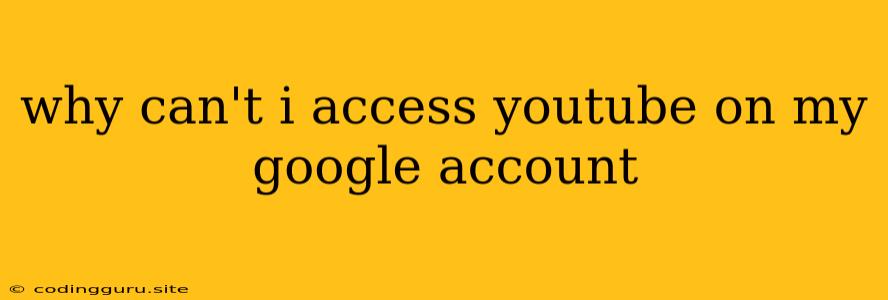Why Can't I Access YouTube on My Google Account?
It's incredibly frustrating when you can't access YouTube, especially when you're signed into your Google account. It's like a digital oasis of cat videos and tutorials is suddenly locked away. This issue can arise from various reasons, but don't panic! We'll dive into the most common culprits and equip you with the tools to unlock your YouTube access.
Common Causes:
Here's a breakdown of the usual suspects that might be hindering your YouTube experience:
- Account Issues: Perhaps your account is restricted, temporarily suspended, or even disabled. This could stem from a violation of YouTube's terms of service or a security concern.
- Network Problems: Your internet connection might be the culprit. A spotty Wi-Fi signal or temporary network outage can interrupt your streaming pleasure.
- Browser Glitches: Your browser, be it Chrome, Firefox, or Safari, could be acting up. Outdated software, corrupted files, or extensions could be the culprits.
- Device Limitations: Older devices or those with limited processing power might struggle to load YouTube.
- Parental Controls: If you're using a shared device, parental controls might be in place, restricting access to specific websites, including YouTube.
Troubleshooting Steps:
Here's a checklist to help you troubleshoot and regain access to your favorite platform:
- Check Your Internet Connection: Ensure you have a stable internet connection. Try accessing other websites to confirm it's not a broader network issue.
- Sign Out and Sign Back In: Sometimes, a simple sign-out and sign-in can refresh your account and resolve any temporary glitches.
- Clear Your Browser Cache and Cookies: Outdated data stored in your browser can interfere with website functionality. Clearing your cache and cookies can often solve the problem.
- Update Your Browser: An outdated browser might not support YouTube's latest features. Make sure you're running the most current version of your browser.
- Disable Browser Extensions: Extensions can sometimes cause conflicts with websites. Try disabling any extensions you've installed and see if it improves access to YouTube.
- Check Your Account Status: Visit your Google account settings and ensure there are no restrictions or suspensions on your account.
- Verify Parental Controls: If you're using a shared device, check the parental control settings to see if YouTube is blocked.
- Contact YouTube Support: If all else fails, don't hesitate to reach out to YouTube's support team for assistance. They can provide tailored guidance based on your specific situation.
Specific Scenarios and Their Solutions:
Here's a look at some specific scenarios and potential solutions:
- "YouTube is temporarily unavailable": This usually indicates a server issue on YouTube's end. Be patient, as these issues are often temporary. Try checking back later.
- "Your account has been disabled": This usually means you violated YouTube's community guidelines. If you believe the suspension was unjustified, you can appeal the decision through the YouTube support website.
- "You are not authorized to access this content": This usually means that you are trying to access content that is restricted in your region or that you don't have permission to view.
Preventive Measures:
To avoid future access problems, consider these tips:
- Keep Your Browser Updated: Regularly update your browser to ensure compatibility with YouTube's latest features.
- Review YouTube's Community Guidelines: Familiarize yourself with YouTube's terms of service to avoid unintentional violations.
- Use a Strong Password: Protect your account from unauthorized access by using a strong and unique password.
Conclusion:
Being unable to access YouTube can be frustrating, but with a little troubleshooting, you can often get back to your favorite videos. Remember, always check your internet connection, update your browser, and review your Google account settings. If you're still experiencing issues, contact YouTube support for further assistance.