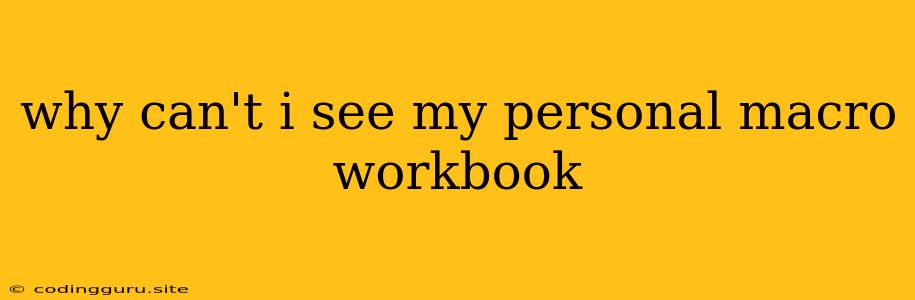Why Can't I See My Personal Macro Workbook?
It's frustrating when you're ready to use your personal macro workbook in Excel and it's simply not there. This situation can be caused by a few different factors, and understanding those factors is the key to resolving the problem. Here's a breakdown of the common culprits and how to address them.
Have You Checked the Right Place?
The first step in troubleshooting this issue is to confirm that you are looking in the correct location. The personal macro workbook is not a visible file in the usual sense; it's actually hidden and stored in a specific location.
Here's where you need to check:
- Open Excel and go to the "Developer" tab. If you don't see this tab, you'll need to enable it first by going to File > Options > Customize Ribbon and checking the "Developer" box.
- Click on the "Visual Basic" button. This will open the Visual Basic Editor (VBE).
- In the VBE, navigate to the "Project" window. This window lists all the open workbooks and projects.
- Look for a project named "PERSONAL.XLSB." This is your personal macro workbook. If you find it here, then you've successfully located it, and it's just a matter of working within the VBE to create or edit your macros.
Is Your Personal Macro Workbook Corrupted or Missing?
If you're still unable to locate your "PERSONAL.XLSB" file, it may be corrupted or missing entirely. This can happen due to several reasons, such as:
- Accidental deletion: It's possible you may have mistakenly deleted the file without realizing its significance.
- System errors: A corrupted file system or other system errors could have affected the "PERSONAL.XLSB" file.
- Previous Excel crash: A sudden and unexpected crash of Excel can sometimes lead to file corruption, including the personal macro workbook.
To address this issue, you have a few options:
-
Rebuild the Personal Macro Workbook: You can try creating a new "PERSONAL.XLSB" file. Follow these steps:
- Open Excel and go to the "Developer" tab.
- Click on "Visual Basic."
- In the VBE, navigate to "File > Export File."
- Select "PERSONAL.XLSB" from the list and save it to a safe location.
- Close Excel.
- Rename the exported "PERSONAL.XLSB" file to "PERSONAL.XLS."
- Open Excel and go to "File > Open."
- Locate the renamed "PERSONAL.XLS" file and open it.
- Click on "File > Save As."
- Save the file as "PERSONAL.XLSB."
- Close Excel and reopen it.
-
Restore from a Backup: If you have a backup of your "PERSONAL.XLSB" file, you can restore it to its original location.
-
Create a New "PERSONAL.XLSB" from Scratch: If neither of the above options work, you can create a new "PERSONAL.XLSB" file from scratch. This will require you to recreate any existing macros or modules.
Is Your Personal Macro Workbook Hidden?
It's possible that your personal macro workbook is not hidden, but rather its visibility has been intentionally disabled.
To check and potentially restore visibility, follow these steps:
- Open Excel and go to "File > Options > Trust Center."
- Click on "Trust Center Settings."
- Select "Macro Settings" and uncheck the "Disable all macros with notification" option.
- Click on "OK" and "OK" again.
Is Your Personal Macro Workbook Disabled by a Security Setting?
If your organization has security settings in place, they may prevent the creation or use of personal macro workbooks.
To determine if this is the case, you'll need to contact your IT department for assistance. They may be able to modify the security settings or provide a workaround.
Still Stuck?
If you've tried all the steps above and are still unable to find or access your personal macro workbook, there might be a more complex issue at play. It's a good idea to consult with Excel forums or Microsoft support for further assistance.
Conclusion
The "Why Can't I See My Personal Macro Workbook?" problem can be resolved by understanding where your personal macro workbook is stored and addressing any potential corruption or accessibility issues. By following the tips outlined in this article, you can effectively troubleshoot and resolve this common Excel dilemma.