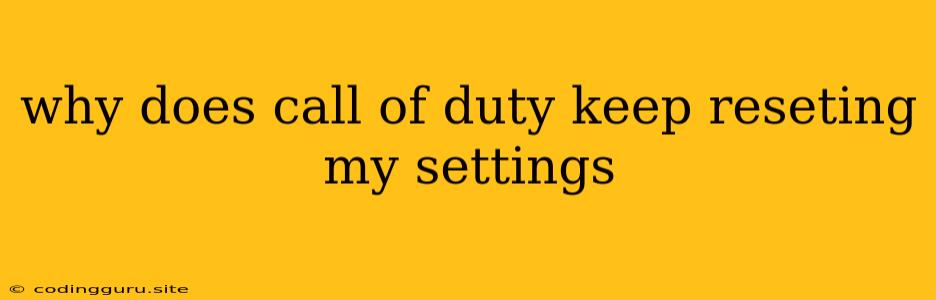Why Does Call of Duty Keep Resetting My Settings?
It's incredibly frustrating to find your carefully customized Call of Duty settings reset every time you launch the game. This issue can be caused by a variety of factors, ranging from simple glitches to more complex problems.
Here's a breakdown of the common reasons why Call of Duty settings might keep resetting and how you can fix them:
1. Corrupted Game Files:
- The Problem: Sometimes, your game files can become corrupted, leading to a variety of issues including settings resets.
- The Solution: Verifying the integrity of your game files is often the first step to solving this problem. This process will scan your game files and replace any corrupted ones. Here's how to do it:
- Steam: Right-click on Call of Duty in your Steam library, select "Properties", then go to the "Local Files" tab. Click "Verify Integrity of Game Files".
- Battle.net: Open the Battle.net launcher, navigate to your Call of Duty game, and click the "Options" button. Choose "Scan and Repair" and follow the prompts.
2. Outdated Drivers:
- The Problem: Outdated or corrupted graphics drivers can cause a wide range of problems in games, including settings resets.
- The Solution: Update your graphics drivers to the latest version. You can download the latest drivers directly from your graphics card manufacturer's website (NVIDIA, AMD, or Intel).
3. Conflicts with Other Programs:
- The Problem: Some programs, especially those that manage or optimize your computer's performance, might interfere with Call of Duty's settings.
- The Solution: Try disabling any optimization software or antivirus programs that are running while you play. This will help to rule out any potential conflicts.
4. Cloud Sync Issues:
- The Problem: If you have cloud sync enabled, your Call of Duty settings might be reset to the default values stored on the cloud.
- The Solution: Try disabling cloud sync for Call of Duty. You can typically find this setting in the game's options menu.
5. Game Mod Issues:
- The Problem: If you've installed any mods or custom content for Call of Duty, they may cause settings conflicts.
- The Solution: Disable or uninstall any mods you have installed. This will eliminate the possibility of mod-related conflicts.
6. System Errors:
- The Problem: Sometimes, system errors or software conflicts can lead to Call of Duty settings being reset.
- The Solution: Try running a system scan to check for and repair any underlying errors. You can do this using the "sfc /scannow" command in the Command Prompt or by running a third-party system repair tool.
7. Game Launch Issues:
- The Problem: The way you launch the game can sometimes affect the way it loads settings.
- The Solution: Try launching the game as administrator. You can do this by right-clicking on the game's executable file and selecting "Run as administrator". Also, try launching the game directly from the game folder instead of using the Steam or Battle.net launcher.
8. Missing Settings Files:
- The Problem: Occasionally, settings files might get deleted or corrupted, leading to settings resets.
- The Solution: Try re-creating the settings files manually. You can find instructions for this online by searching for "recreate Call of Duty settings files".
9. Hard Drive Issues:
- The Problem: If your hard drive is damaged or nearing its end of life, it might cause corrupted game files and settings resets.
- The Solution: Run a hard drive health check to see if there are any issues. If there are, you may need to consider replacing your hard drive.
10. Game Updates or Patches:
- The Problem: Sometimes, game updates or patches might introduce bugs that cause settings resets.
- The Solution: Wait for a fix from the game developers. You can check the official Call of Duty forums or the game's social media pages for updates on known issues.
Tips for Preventing Settings Resets:
- Back Up Your Settings: Create a backup of your Call of Duty settings file. This way, if your settings are reset, you can restore them from the backup.
- Keep Your Drivers Up to Date: Make sure to update your graphics drivers regularly to prevent conflicts and other issues.
- Scan for Malware: Malware can sometimes corrupt game files or interfere with game settings.
- Optimize Your System: Make sure your system is running smoothly and efficiently.
- Run As Administrator: Launching the game as administrator can sometimes help prevent settings issues.
Conclusion:
Call of Duty settings resets can be frustrating, but with a little troubleshooting, you can usually find a solution. By checking for common causes like corrupted game files, outdated drivers, or conflicts with other programs, you can pinpoint the problem and fix it. Remember to keep your drivers updated, scan for malware, and optimize your system for the best gaming experience.