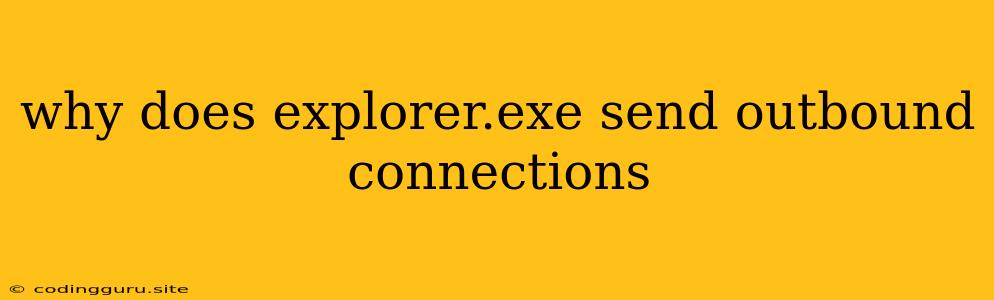Why Does Explorer.exe Send Outbound Connections?
Explorer.exe, the process responsible for managing the Windows File Explorer, is often seen making outbound connections. This can raise concerns about security and privacy, especially if you are not aware of the reasons behind these connections. Let's delve into the common reasons why Explorer.exe might be reaching out to the internet.
Common Reasons for Explorer.exe Outbound Connections:
- Windows Updates: One of the most common reasons for Explorer.exe sending outbound connections is to check for and download updates for Windows. These updates are crucial for security patches, performance improvements, and new features.
- File Synchronization: If you have enabled file synchronization features like OneDrive, Dropbox, or Google Drive, Explorer.exe might be making outbound connections to synchronize your files with the cloud.
- Sharing and Collaboration: Features like file sharing and collaboration tools might require Explorer.exe to establish connections to remote servers to share files or collaborate with others.
- Content Indexing: Explorer.exe also handles content indexing, which involves creating metadata for your files for faster searching. This process might involve sending data to Microsoft servers for indexing.
- Telemetry and Diagnostics: Windows collects telemetry and diagnostic data to improve its performance and address bugs. Explorer.exe might be involved in transmitting this data to Microsoft servers.
Understanding Outbound Connections:
- Legitimate vs. Malicious: It's important to distinguish between legitimate outbound connections initiated by Explorer.exe for the purposes mentioned above and malicious connections established by malware or other unwanted software.
- Monitoring Connections: You can use tools like the Windows Task Manager or Resource Monitor to monitor outbound connections from Explorer.exe. Pay attention to the destination addresses and see if they match known legitimate services or if they seem suspicious.
- Filtering Connections: You can configure your firewall to block specific outbound connections if you are concerned about Explorer.exe connecting to certain addresses. However, exercise caution as blocking necessary connections might hinder system functionality.
Identifying Potential Issues:
- Excessive Data Usage: If you notice a significant increase in data usage related to Explorer.exe, it might be a sign of something amiss.
- Slow Performance: Unusual network activity from Explorer.exe could also lead to slow performance issues.
- Suspicious Destinations: If you observe Explorer.exe connecting to unknown or untrusted addresses, it might indicate malware or other malicious activity.
Tips to Address Concerns:
- Keep Windows Updated: Regularly update your Windows operating system to receive the latest security patches and performance enhancements.
- Review File Synchronization Settings: Ensure that you understand and trust the file synchronization services you are using.
- Control Privacy Settings: Adjust your privacy settings in Windows to limit data collection and telemetry.
- Run a Security Scan: Scan your system with reputable antivirus software to detect and remove any potential malware.
- Monitor Network Activity: Use monitoring tools to keep track of outbound connections from Explorer.exe and identify any suspicious activity.
Conclusion:
Explorer.exe sending outbound connections is not inherently malicious. However, it's essential to be aware of the reasons behind these connections and monitor them for any suspicious activity. Keeping your system updated, reviewing privacy settings, and running security scans can help ensure that Explorer.exe is working as intended.