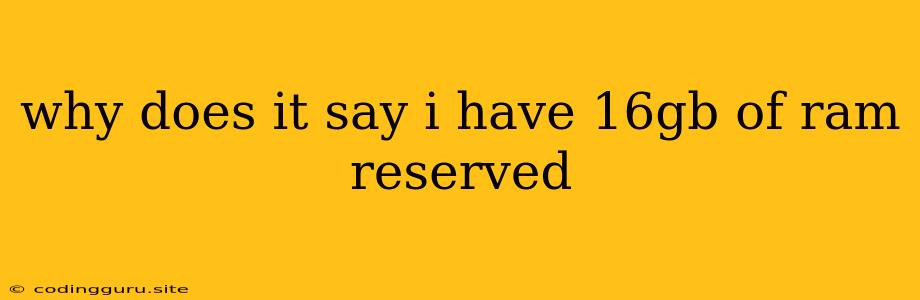Why Does It Say I Have 16GB of RAM Reserved?
Have you ever looked at your system's memory usage and noticed that a large chunk of it, like 16GB, is being reported as "reserved" even though you haven't opened any demanding programs? This can be a source of confusion, especially if you're experiencing slow performance. Let's delve into why this might be happening and what you can do about it.
Understanding RAM Reservation
"Reserved RAM" doesn't mean your computer is actually using those 16GB for active processes. Instead, it's a technical term that signifies that your operating system (OS) has set aside this memory for potential future use. It's like having a designated parking spot for a car that might arrive later.
Reasons for Reserved RAM
There are several reasons why your system might be reserving a significant amount of RAM:
- System Cache: Your OS uses a portion of RAM to store frequently accessed data, such as files, applications, and web pages. This caching mechanism speeds up access and reduces the need to constantly retrieve information from your hard drive. This is often the largest contributor to "reserved RAM."
- Hardware Reserved Memory: Certain hardware components, like your graphics card (GPU), might need access to a portion of your system's RAM for their operations. This reserved memory is directly managed by the hardware.
- System Processes: Background processes running on your system, such as antivirus software, update services, and system monitoring tools, need a small amount of RAM to function.
- Memory Leak: While less common, memory leaks occur when applications fail to release memory they no longer need. This can lead to a significant chunk of RAM being unavailable for other processes.
Is Reserved RAM a Problem?
In most cases, the "reserved" RAM is not a cause for concern. It's a natural behavior of the operating system designed to optimize performance. However, if you notice your system regularly running out of available RAM, you might need to investigate further.
How to Troubleshoot High Reserved RAM:
- Check for Running Processes: Open your task manager (Windows) or Activity Monitor (Mac) and identify processes that are consuming a significant amount of RAM. If any application is using an unusually high amount of memory, consider closing it or investigating if there is a bug or resource leak.
- Optimize System Cache: Many operating systems offer tools for managing system caches. Consider clearing your system cache or adjusting the cache size to reduce the amount of reserved RAM.
- Update Drivers: Outdated drivers can lead to inefficient memory management. Updating your graphics drivers and other hardware drivers can potentially improve performance and reduce reserved RAM.
- Disable Unnecessary Programs: Minimize the number of background programs and services running on your system. If you haven't used a particular program in a long time, consider uninstalling it.
- Check for Malware: Malware can consume significant system resources, including RAM. Run a comprehensive antivirus scan to ensure your system is clean.
- Restart Your Computer: A simple restart can often clear out unused memory and help reset the system.
- Increase RAM: If you're consistently running out of available RAM, upgrading your system's memory is the most effective solution.
Additional Tips:
- Use a RAM Monitoring Tool: Tools like Task Manager or Activity Monitor provide a good overview of your system's memory usage, but dedicated RAM monitoring tools can offer more detailed insights.
- Check for Memory Leaks: If you suspect a specific application might be causing a memory leak, try running it in a clean boot environment to see if it still reserves a large amount of RAM.
Conclusion:
While "reserved RAM" might seem like a wasted resource, it's often a sign of a healthy system. If you're concerned about the amount of RAM being reserved, use the troubleshooting steps outlined above to identify the cause and implement appropriate solutions. Remember, a balanced approach, rather than trying to completely eliminate reserved RAM, will likely provide the best performance results.