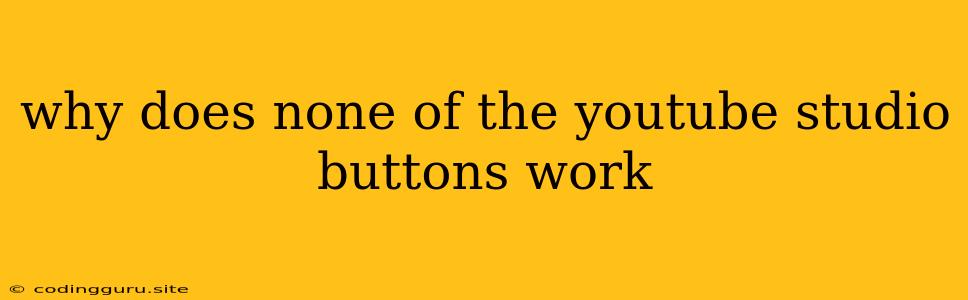Why Are My YouTube Studio Buttons Not Working?
It's incredibly frustrating when you're trying to manage your YouTube channel and suddenly, all the buttons in YouTube Studio seem to be dead. You click, you hover, but nothing happens. It's like your entire control panel has gone dark. Don't worry, this is a common issue, and there are several reasons why this could be happening and how to fix it.
Common Culprits:
- Internet Connection Issues: The most basic, yet often overlooked, culprit is a poor internet connection. YouTube Studio relies on a stable connection to function properly. Check your internet speed and see if there are any outages in your area.
- Browser Issues: Your browser, like a trusty sidekick, can sometimes develop glitches that affect YouTube Studio. Try refreshing the page, clearing your cache and cookies, or even switching to a different browser entirely.
- Outdated Browser: Just like any software, your browser needs regular updates. An outdated browser might not be compatible with the latest version of YouTube Studio, causing button malfunctions.
- Extensions and Add-ons: While helpful, browser extensions and add-ons can sometimes interfere with website functionality. Try disabling them temporarily to see if it resolves the issue.
- Website Outage: Sometimes, it's not your end, but YouTube Studio itself that might be experiencing temporary glitches. Check Twitter or other social media platforms for reports of a YouTube Studio outage.
- YouTube Studio Glitches: Just like any software, YouTube Studio can have its own bugs or glitches. These can be temporary and resolved with a refresh or a bit of patience.
Troubleshooting Steps:
- Check Your Internet Connection: Ensure your internet connection is stable and fast enough to support YouTube Studio. You can use online speed tests to check.
- Refresh Your Browser: A simple refresh of your browser page can often resolve temporary glitches. Try pressing Ctrl+F5 (Windows) or Cmd+Shift+R (Mac).
- Clear Cache and Cookies: Accumulated cache and cookies can interfere with website functionality. Clear your browser's cache and cookies and try accessing YouTube Studio again.
- Update Your Browser: Make sure you have the latest version of your browser installed. You can usually check for updates within the browser's settings.
- Disable Extensions and Add-ons: Temporarily disable any browser extensions or add-ons that might be interfering with YouTube Studio.
- Try a Different Browser: Switching to a different browser like Firefox, Chrome, or Safari can help determine if the issue lies with your current browser.
- Check for YouTube Studio Outage: Look for reports of outages on social media platforms like Twitter or Reddit.
- Wait it Out: If you suspect a YouTube Studio glitch, try waiting a few minutes or hours, and then try accessing it again.
Common Errors and Solutions:
- "Cannot Connect to YouTube Studio": This message indicates a problem with your internet connection or YouTube Studio's server. Ensure your internet is working properly and try again later.
- "Error Loading Page": This error can occur due to a slow internet connection, outdated browser, or a temporary issue with YouTube Studio. Try refreshing the page, updating your browser, or waiting a bit.
- "Error Processing Request": This error suggests an issue with YouTube Studio's server. Try refreshing the page or waiting a few minutes.
Tips and Tricks:
- Use a Reliable Internet Connection: A strong and stable internet connection is crucial for optimal YouTube Studio performance.
- Keep Your Browser Updated: Regularly update your browser to ensure compatibility with the latest web technologies.
- Minimize Browser Extensions: Only use essential browser extensions to minimize potential conflicts with website functionality.
- Check YouTube Studio's Status: Keep an eye on social media or YouTube Studio's official website for any announcements regarding outages or issues.
- Contact YouTube Support: If none of the troubleshooting steps work, contact YouTube Support for assistance.
Conclusion:
Encountering unresponsive buttons in YouTube Studio can be frustrating, but it's usually solvable. By systematically addressing potential causes like internet connection issues, browser problems, or temporary glitches, you can often restore functionality. Remember to check for updates, clear cache and cookies, disable extensions, and consider using a different browser if necessary. In rare cases, you may need to wait for YouTube Studio to fix a server-side issue or contact their support team for help.