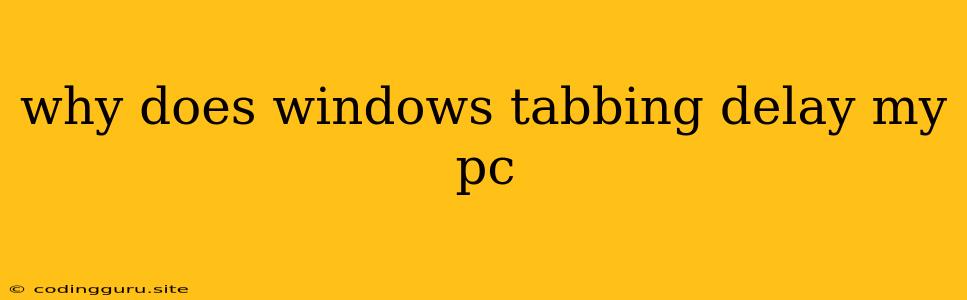Why Does Windows Tabbing Delay My PC?
Have you ever experienced frustrating delays when tabbing through different windows on your Windows PC? This sluggish performance can be incredibly annoying, especially when you're trying to work efficiently. Thankfully, there are several reasons why this might be happening and a range of solutions to address the issue.
Understanding the Issue:
Tabbing, the action of switching between different open windows using the "Tab" key, relies on the operating system's ability to quickly switch focus from one window to another. When you encounter delays, it means something is slowing down this process.
Common Culprits Behind Tabbing Delays:
Here are some of the most common reasons why you might experience tabbing delays on your Windows PC:
1. High CPU Usage:
When your CPU is heavily loaded, it might struggle to handle the task of switching between windows smoothly. This can happen due to:
- Running too many programs simultaneously: If you have a lot of apps running in the background, especially resource-intensive ones, they might be consuming a significant portion of your CPU's processing power.
- Intense processes: Tasks like video editing, gaming, or large file downloads can cause high CPU usage, leading to delays.
2. Insufficient RAM:
Random Access Memory (RAM) is like your computer's short-term memory. If your system has insufficient RAM, it can lead to delays as it tries to access data from the hard drive, which is much slower. This can happen when:
- You have too many applications open: Each application needs some RAM to run. Having too many applications open can overwhelm your RAM and slow down the system.
- Large applications: Some programs, like graphics editing software, require a lot of RAM. If you have limited RAM and are running these programs, you might experience performance issues.
3. Background Processes:
Many programs run in the background without you even noticing. These programs, especially those you haven't actively used recently, might be consuming resources and slowing down your tabbing speed.
4. Overloaded Hard Drive:
If your hard drive is nearing its full capacity, it can also lead to delays. Your system might struggle to read and write data quickly, impacting performance.
5. Overheating:
If your computer is overheating, it might start throttling its performance to prevent damage. This throttling can affect tabbing speed, making it seem sluggish.
6. Outdated Drivers:
Your graphics card and other hardware drivers might be outdated, leading to incompatibility issues or inefficient resource usage.
7. Malware and Viruses:
Malware and viruses can consume system resources and impact performance, including tabbing speed.
Tips for Resolving Tabbing Delays:
1. Check for High CPU Usage:
- Use Task Manager: Press Ctrl+Shift+Esc to open Task Manager. Check the "Processes" tab to see which programs are consuming the most CPU resources.
- Close unnecessary applications: If you find any programs that are consuming a significant amount of CPU but are not actively using them, close them.
2. Increase RAM:
- Consider upgrading your RAM: If you frequently run multiple demanding applications, upgrading to a higher amount of RAM can improve performance.
3. Manage Background Processes:
- Use Task Manager: Go to the "Startup" tab and disable programs that you don't need to run automatically when you start your computer.
- Check for unnecessary background apps: Search your system tray and close any applications you're not actively using.
4. Free Up Hard Drive Space:
- Delete unnecessary files: Clear out your Downloads folder, temporary files, and any programs you no longer use.
- Consider using a hard drive cleaning tool: These tools can help you identify and remove unwanted files.
5. Improve Cooling:
- Clean your computer: Dust buildup can impede airflow and lead to overheating. Clean your computer's fans and vents regularly.
- Ensure proper ventilation: Make sure your computer has enough space around it for air circulation.
6. Update Drivers:
- Manually update drivers: Go to the manufacturer's website for your computer's components (like the graphics card) and download the latest drivers.
- Use driver update software: Use a driver update tool to automatically scan for and install the latest drivers.
7. Scan for Malware:
- Use a reputable antivirus program: Run a full system scan to detect and remove any malware.
- Keep your antivirus updated: Ensure that your antivirus software is up-to-date with the latest virus definitions.
Conclusion:
Tabbing delays can be frustrating, but understanding the potential causes can help you effectively address the issue. By checking for high CPU usage, managing background processes, ensuring sufficient RAM, freeing up hard drive space, improving cooling, updating drivers, and scanning for malware, you can significantly improve your Windows PC's performance and enjoy a smoother tabbing experience.