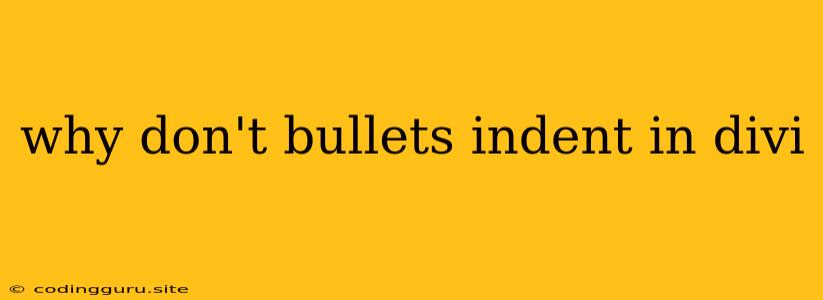Why Don't Bullets Indent in Divi?
If you're using the Divi theme and struggling with bullet points not indenting as expected, you're not alone. This can be a frustrating issue, especially if you're trying to create a visually appealing and organized list. Here's a breakdown of potential causes and solutions:
Understanding the Basics: How Bullets Work
Before diving into troubleshooting, it's helpful to understand how bullet points are created in HTML and CSS:
- HTML Lists: Lists in HTML are defined using
<ul>(unordered list) and<li>(list item) tags. The browser renders these tags by adding a bullet point in front of each list item. - CSS Styling: The appearance of the bullet points – their size, color, and indentation – is controlled by CSS properties like
list-style-typeandmargin-left.
Common Causes for Indentation Issues
-
Divi's Default Styling: Divi's default CSS styles may override your custom settings. Divi aims for a clean and consistent look, and this can sometimes lead to conflicts.
-
Custom CSS Overriding: You might have added custom CSS rules that inadvertently affect bullet point indentation. This could be through a custom CSS file, Divi's Theme Builder, or inline styles within the content.
-
Browser-Specific Behaviors: While less common, different browsers might handle bullet point indentation slightly differently.
Troubleshooting Steps
1. Check for Conflicting Custom CSS:
- Divi's Theme Builder: Navigate to Divi's Theme Builder, go to the relevant section (e.g., Header, Footer), and check if there are any custom CSS rules affecting list elements (
ul,li). - Custom CSS Files: If you have added custom CSS to your website, open your
style.cssfile (or any other custom CSS files) and search for rules related toul,li, orlist-styleto identify potential overrides. - Inline Styles: Carefully examine your content. Inline styles (
style="...") within your HTML code can also override default styling.
2. Reset Styling and Test:
- Use a Divi Template: If the issue persists, start with a fresh Divi template or a blank section. This will help you isolate whether the problem is with your content or the Divi settings.
- Disable Plugins: Sometimes plugins can interfere with styling. Temporarily deactivate any plugins you recently installed to see if that resolves the problem.
- Disable Custom CSS: Temporarily disable any custom CSS styles to see if the bullet points indent correctly without them.
3. Manually Adjust Indentation:
If you've ruled out conflicting CSS, you can manually adjust the indentation using Divi's built-in styling options:
- Select the List: Highlight the list elements within your content.
- Divi's Visual Builder: In Divi's Visual Builder, you should see a styling panel.
- Margins: Adjust the
Margin Leftvalue to increase or decrease the indentation of the bullet points. - Spacing: Experiment with
PaddingandLine Heightsettings to fine-tune the overall spacing around your bullet points.
4. Utilize Divi Modules:
Divi offers various modules that provide structured list layouts:
- Blurb Module: The Blurb Module allows you to create visually appealing lists with images, text, and headings.
- Accordion Module: The Accordion Module is ideal for creating interactive lists with expandable content.
- Pricing Table Module: The Pricing Table Module offers a predefined layout for creating lists with different pricing options.
5. Consider Custom CSS:
If you need more precise control over the appearance of your bullet points, you can add custom CSS rules:
- Divi's Theme Builder: Add your custom CSS rules within the Theme Builder's
Custom CSSsection. - Custom CSS Files: Create a separate CSS file (
style.css) and link it to your theme.
Example CSS for Indentation:
ul {
margin-left: 20px; /* Indent the list by 20 pixels */
}
li {
margin-bottom: 10px; /* Add spacing between list items */
}
Conclusion
Troubleshooting bullet point indentation in Divi involves investigating potential conflicts with custom CSS and leveraging Divi's built-in styling options. If necessary, use custom CSS for greater control. By following these steps, you can achieve the desired appearance for your lists and create visually appealing content in Divi.