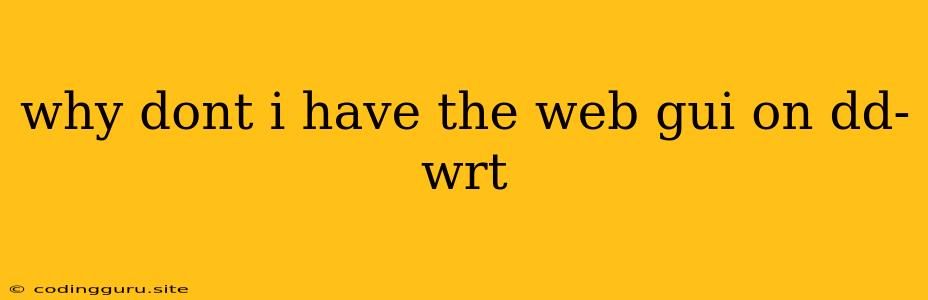Why Doesn't My DD-WRT Router Have a Web GUI?
DD-WRT is a popular firmware for routers that offers a wide range of features and customization options. One of its key features is the web-based graphical user interface (GUI), which allows users to easily configure their router settings. However, some users may encounter issues where the DD-WRT web GUI is not accessible, leading to frustration and inconvenience.
This article will explore some common reasons why you might not be able to access the DD-WRT web GUI and provide troubleshooting steps to help you regain control of your router.
1. Incorrect IP Address or Default Gateway
The first and most common reason for a missing DD-WRT web GUI is an incorrect IP address or default gateway setting. When you install DD-WRT on your router, it usually adopts a default IP address of 192.168.1.1. However, if your network configuration uses a different IP address scheme, you'll need to adjust your browser settings to match.
Tips to troubleshoot:
- Check your router's IP address: Access your router's configuration page by typing the default IP address (192.168.1.1) in your browser's address bar. If you can't access it, try other common default addresses like 192.168.0.1 or 10.0.0.1.
- Check your default gateway: You can find your default gateway address in your computer's network settings. In Windows, go to "Network and Sharing Center" -> "Change adapter settings" -> right-click on your network connection -> "Properties" -> "Internet Protocol Version 4 (TCP/IPv4)" -> "Properties". In macOS, go to "System Preferences" -> "Network" -> select your network connection -> "Advanced" -> "TCP/IP".
- Reset your router: If you're still unable to access the DD-WRT web GUI, try resetting your router to its factory settings. This will revert all settings to their defaults, including the IP address.
2. Firewall Blocking Access
Your computer's firewall or the router's built-in firewall can sometimes block access to the DD-WRT web GUI. If the firewall is blocking port 80, which is the default port used for HTTP access, you won't be able to reach the DD-WRT web GUI.
Tips to troubleshoot:
- Disable your computer's firewall temporarily: Disable your computer's firewall and try accessing the DD-WRT web GUI again. If it works, you'll need to configure your firewall to allow access to port 80 for your router's IP address.
- Disable the router's firewall: If you're using a router with a built-in firewall, try temporarily disabling it to see if it resolves the issue.
- Configure port forwarding: If you need to keep your firewall enabled, you can configure port forwarding rules to allow access to port 80 for the DD-WRT web GUI.
3. Incorrect Network Configuration
If your router's network configuration is incorrect, it can prevent access to the DD-WRT web GUI. This could be due to issues with the DHCP server, DNS settings, or other network settings.
Tips to troubleshoot:
- Check your DHCP server settings: Make sure that your router is correctly configured as a DHCP server and that it's assigning IP addresses to devices on your network.
- Verify your DNS settings: Check if your DNS server settings are correct. If you're using a custom DNS server, ensure it's working correctly.
- Check your network connection: Ensure that your router is properly connected to your modem and that your computer has a valid internet connection.
4. Browser Compatibility Issues
Some web browsers might not be compatible with the DD-WRT web GUI. If you're using an outdated browser, you may encounter issues accessing the DD-WRT web GUI.
Tips to troubleshoot:
- Use a different browser: Try accessing the DD-WRT web GUI using a different web browser, like Chrome, Firefox, or Edge.
- Update your browser: If you're using an older version of your browser, update it to the latest version.
5. Router Firmware Issues
If your DD-WRT firmware is corrupted or outdated, it can cause problems with the web interface. An outdated firmware might not support your router's hardware or have known bugs affecting the web GUI.
Tips to troubleshoot:
- Update your DD-WRT firmware: If your DD-WRT firmware is outdated, update it to the latest version.
- Reinstall DD-WRT: If updating the firmware doesn't solve the problem, consider reinstalling DD-WRT from scratch.
6. Hardware Issues
In some cases, hardware issues can prevent the DD-WRT web GUI from loading.
Tips to troubleshoot:
- Check your router's power supply: Make sure that your router is properly plugged in and receiving power.
- Check the router's Ethernet ports: Make sure that your computer is connected to the router's Ethernet port and that the port is working properly.
7. Incorrect Router Settings
DD-WRT allows for extensive customization of the router's settings. It's possible that some settings, especially those related to security or access control, might inadvertently disable the DD-WRT web GUI or restrict access to it.
Tips to troubleshoot:
- Review your router's security settings: Make sure that any firewalls or access control lists are configured properly and aren't blocking access to the DD-WRT web GUI.
- Reset the router to its factory settings: If you're unsure about any settings, try resetting your router to its factory settings and then reconfigure it.
Conclusion
If you're experiencing issues with your DD-WRT web GUI, it's important to systematically troubleshoot the problem. By working through the steps outlined in this article, you should be able to identify and fix the underlying issue. Remember to check your network configuration, firewall settings, browser compatibility, firmware updates, and hardware status to ensure a smooth and accessible DD-WRT web GUI.