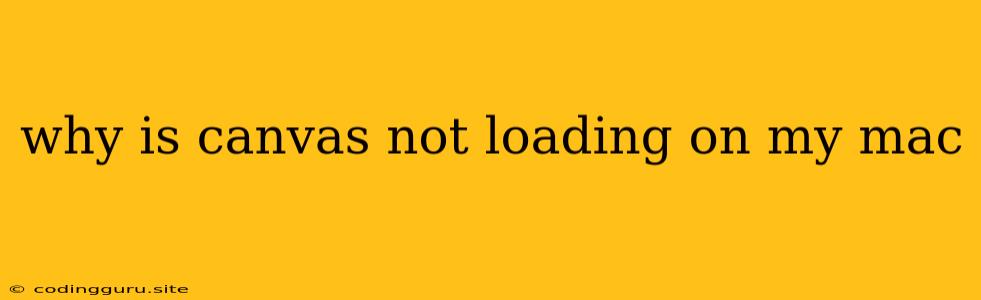Why Is Canvas Not Loading on My Mac?
Encountering a "canvas not loading" issue on your Mac can be frustrating. It can happen in various web applications and even in some native Mac apps. This problem can stem from a number of factors, so it's essential to understand the possible causes to effectively troubleshoot it.
Common Reasons Why Canvas Isn't Loading
Here are some of the most frequent reasons why you might encounter a canvas not loading issue on your Mac:
- Outdated Browser: Just like any software, your browser needs regular updates. Outdated browsers may lack compatibility with the latest web technologies, including those required for the canvas element to function properly.
- Browser Extensions: Extensions, while helpful, can sometimes interfere with web pages, including those utilizing canvas elements. Try temporarily disabling extensions to see if that resolves the issue.
- Outdated Graphics Drivers: Your Mac's graphics drivers are responsible for rendering visual content, including canvas elements. Outdated drivers can lead to display errors, including the canvas not loading.
- Blocking Scripts: Your browser's security settings or installed ad-blockers might be blocking scripts or resources necessary for the canvas to load.
- Website Issues: The website itself could have coding errors or issues that prevent the canvas from loading correctly.
- Hardware Acceleration: Canvas rendering relies on hardware acceleration. If this feature is disabled or not working properly, you might encounter loading issues.
Troubleshooting Steps
Here's a step-by-step guide to troubleshooting the "canvas not loading" issue on your Mac:
- Update Your Browser: Ensure that you're using the latest version of your browser. This is usually done through the browser's "Help" or "About" menu.
- Disable Browser Extensions: Open your browser's extensions manager and disable all extensions temporarily. Reload the page with the canvas. If it loads, you've identified an extension as the culprit. You can re-enable extensions one by one to pinpoint the specific offender.
- Check for Website Issues: Look for error messages or warnings on the website that might explain the canvas not loading. You can also check the website's support forums or documentation for known issues.
- Update Graphics Drivers: Open System Preferences and navigate to Software Update. Check for any available updates for your Mac's graphics drivers.
- Clear Browser Cache and Cookies: In your browser's settings, find the option to clear browsing data, including cache and cookies. This can sometimes resolve loading issues.
- Enable Hardware Acceleration: In your browser's settings, look for the "hardware acceleration" option and ensure it's enabled. This might require restarting your browser.
Additional Tips
- Try a Different Browser: If the issue persists, try using a different browser like Firefox, Chrome, or Safari. This can help determine if the problem lies with your current browser or the website.
- Check Your Network Connection: A weak internet connection can cause loading issues. Ensure you have a stable connection.
- Restart Your Mac: Sometimes, a simple restart can resolve software issues.
Conclusion
The "canvas not loading" problem can be caused by a variety of factors. By following the troubleshooting steps outlined above, you can identify the root cause and hopefully resolve the issue. If you're still experiencing the problem after trying these solutions, it's best to consult the website's support resources or contact their customer service for assistance.