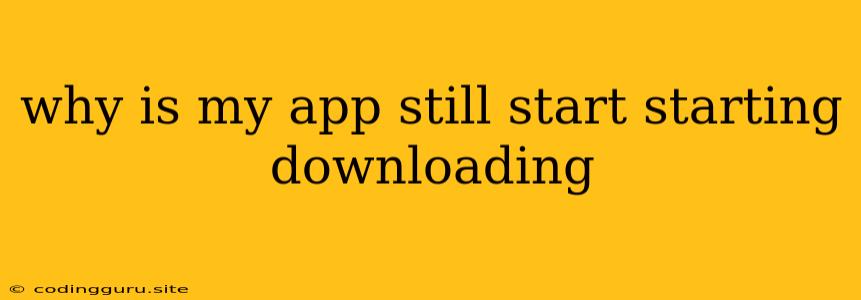Why Is My App Still Starting Downloading?
It's incredibly frustrating to be stuck in a loop of "starting download" for your app. This situation often leaves you feeling like you're stuck in a digital waiting room, endlessly staring at a progress bar that refuses to budge. Let's dive into the common culprits behind this app download purgatory and explore solutions to break free.
Understanding the "Starting Download" Purgatory
The "Starting Download" message usually means your device is trying to initiate the download process, but something is hindering its progress. It's like being at the checkout line of a supermarket, with the cashier ready to ring up your items, but the payment system is experiencing a hiccup.
Common Culprits Behind the Download Delay
Here are some of the most likely reasons why your app is stuck in the "Starting Download" phase:
- Internet Connection Issues: A weak or unstable internet connection is often the root cause. Imagine trying to download a large file on a dial-up connection – it's going to take forever!
- Server Issues: The app store server might be overloaded, experiencing technical glitches, or undergoing maintenance. This situation is similar to a busy online shopping website struggling to handle a surge of customers during a sale.
- Insufficient Storage Space: Your device might not have enough free space to accommodate the app's download. Think of it like trying to pack a suitcase that's already bursting at the seams.
- Background Activity: Other applications running in the background, like music streaming services or large file downloads, can consume your internet bandwidth, slowing down the app download process.
- App Store Cache: A corrupted or outdated cache within the app store can hinder the download process. It's like having a cluttered and disorganized shopping list – it makes it difficult to find what you need.
- Device Compatibility Issues: While rare, your device might not be compatible with the app. Imagine trying to fit a square peg into a round hole.
Troubleshooting Tips: Resolving the "Starting Download" Dilemma
Now that we've identified some possible culprits, let's tackle them head-on with these practical troubleshooting steps:
1. Check Your Internet Connection:
- Ensure you have a strong and stable internet connection. Try browsing the web or streaming a video to test your connection's speed and reliability.
- Try connecting to a different Wi-Fi network or using your mobile data. This can help determine if the problem lies with your home network.
2. Restart Your Device:
- Simply turning your device off and back on can resolve minor software glitches. It's like giving your device a fresh start, clearing out any temporary files or processes that might be interfering with the download.
3. Clear App Store Cache:
- For iOS users: Go to "Settings" > "General" > "iPhone Storage" > "App Store" and tap "Delete App Store Data."
- For Android users: The process varies slightly depending on your device manufacturer, but generally, you can clear cache data within the app settings.
4. Free Up Storage Space:
- Delete unnecessary apps, photos, videos, or other files to create space. You can also offload apps to free up storage space without deleting them entirely.
- Check if your device is running low on storage and if so, clear some space to accommodate the app download.
5. Close Background Apps:
- Close any applications running in the background to reduce competition for your device's resources. This will allow the app download to prioritize its use of the internet connection.
6. Wait It Out:
- Sometimes, the app store servers are simply overloaded. Give it time and try again later. You can also check the app store's website or social media for updates on any outages or maintenance schedules.
7. Verify Device Compatibility:
- Check the app's description on the app store to confirm that your device meets its compatibility requirements. Ensure your operating system version is compatible with the app.
8. Contact App Developer or App Store Support:
- If none of the above steps work, reach out to the app developer or the app store's customer support. They might have insights into the issue or provide specific guidance.
Additional Tips:
- Use a VPN: A Virtual Private Network (VPN) can sometimes help bypass network restrictions or server issues that might be hindering the download process.
- Try a Different Download Source: If possible, download the app from an alternative source, like the developer's website or a trusted app store.
- Ensure the Download Process is Active: Make sure the app download window is open and actively attempting to download the app. Sometimes, the download might have paused or been canceled unintentionally.
Conclusion
Dealing with the "Starting Download" loop can be frustrating, but by understanding the common causes and using the troubleshooting tips outlined above, you can usually overcome this obstacle and get your app downloaded smoothly. If you're still facing issues after trying these solutions, contact the app developer or app store support for assistance.