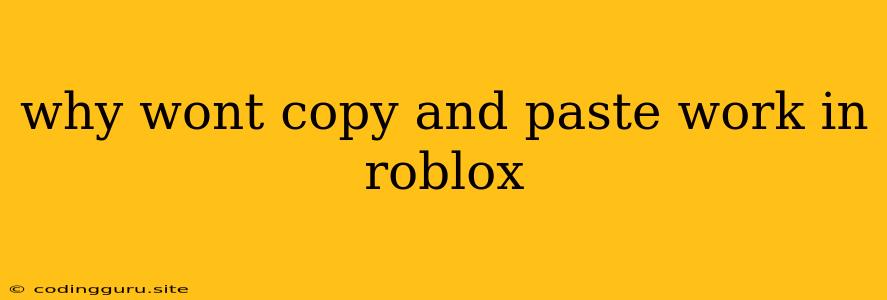Why Won't Copy and Paste Work in Roblox?
Roblox, a popular online gaming platform, allows players to interact with each other, build games, and enjoy a diverse range of experiences. However, sometimes you might encounter an issue where copy and pasting within the platform becomes impossible. This can be frustrating, especially when you're trying to share information, copy code, or simply save time by avoiding repetitive typing.
This article explores the common reasons behind this issue, providing practical tips and solutions to help you regain your copy and paste functionality in Roblox.
Understanding the Issue
The inability to copy and paste within Roblox can stem from several factors, both within the platform and on your device. Here are some possible culprits:
- Roblox's Limitations: Roblox's built-in chat and text input fields might have restrictions on copying and pasting, depending on the game or experience you're in. Some developers might choose to disable this feature for specific reasons.
- Browser Restrictions: Your web browser might be blocking the ability to copy and paste within the game. Security settings, browser extensions, or privacy features could be interfering.
- Clipboard Issues: Sometimes, your clipboard might be malfunctioning. This could happen due to other running applications, corrupted files, or temporary glitches.
- Roblox Client Errors: The Roblox client itself might be experiencing a bug or issue that prevents copy and pasting from working properly.
- Device Specific Problems: Your specific device, be it a computer, tablet, or mobile phone, might have a hardware or software conflict that hinders copying and pasting in Roblox.
Troubleshooting Tips
Now that you understand the potential causes, let's move on to practical solutions. Follow these tips to diagnose and fix the "copy and paste not working" issue:
1. Check Roblox Game Settings
- Examine the Game: Start by checking if the specific game you're playing allows copy and pasting. Some developers restrict this functionality to prevent cheating or inappropriate content. Look for any in-game settings or rules that might mention copying and pasting.
2. Disable Browser Extensions
- Temporarily Disable Extensions: Browser extensions can sometimes interfere with website functionality, including copy and paste. Try disabling all extensions temporarily and see if that resolves the issue. If it does, you can re-enable them one by one to identify the culprit.
3. Clear Browser Cache and Cookies
- Refresh Your Browser: Clearing your browser's cache and cookies can sometimes resolve problems related to website loading and functionality. This helps ensure you're not encountering any outdated data or conflicts.
4. Update Roblox Client
- Get the Latest Version: Ensure you're running the latest version of the Roblox client. Outdated versions might have bugs or security vulnerabilities that affect copy and pasting. Check for updates within the Roblox application or on their official website.
5. Restart Your Device
- A Fresh Start: Sometimes a simple restart can fix minor software glitches or temporary issues that might be preventing copy and paste from working properly.
6. Use an Alternative Browser
- Try a Different Browser: If the problem persists, consider trying a different web browser. This can help rule out any browser-specific issues.
7. Check Clipboard Functionality
- Test Outside Roblox: Try copying and pasting outside of Roblox to verify if your clipboard is functioning correctly. Open a text editor or document and see if you can paste content. If it doesn't work, you might have a broader clipboard issue.
8. Contact Roblox Support
- Seek Help: If you've tried all the steps above and still can't copy and paste, contact Roblox support. They may be able to provide more specific assistance or identify a temporary server issue.
Conclusion
The inability to copy and paste in Roblox can be frustrating, but by understanding the potential causes and applying these troubleshooting tips, you can usually regain functionality and enjoy your gaming experience without interruptions.