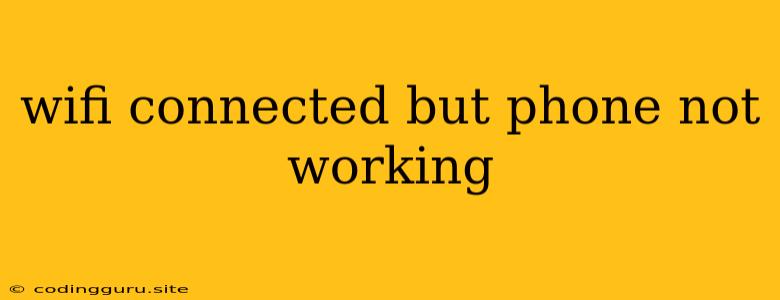Wifi Connected But Phone Not Working? Troubleshooting Guide
It's incredibly frustrating to see the "Wifi Connected" notification on your phone, but still struggle to browse the web or access apps. This scenario, while common, can be a sign of various underlying issues. Let's dive into the most likely causes and solutions for this common phone problem.
1. Check Your Internet Connection
The first step is to rule out the obvious. Is your wifi connected to the internet?
- Try a different device: Does your laptop or tablet connect to the wifi and access the internet? If so, the problem is likely isolated to your phone.
- Check your router: Is your router's internet light illuminated and working? Restart your router by unplugging it for 30 seconds, then plugging it back in.
- Contact your ISP: If the issue persists, reach out to your internet service provider to check for any outages in your area.
2. Forget and Rejoin the Wifi Network
Sometimes, your phone can become stuck in a connection that isn't working properly. Forcing it to reconnect can resolve the issue:
- Go to your phone's Wifi settings: Locate your wifi network in the list of available networks.
- Forget the network: Tap on the "i" or gear icon next to your wifi network and select "Forget Network."
- Reconnect: Search for your wifi network again and enter the password to reconnect.
3. Restart Your Phone
A simple restart can often resolve minor glitches, including those affecting your phone's wifi connection:
- Power off your phone: Press and hold the power button until the "power off" option appears.
- Turn it back on: Wait for your phone to fully boot up and check your wifi connection.
4. Update Your Phone's Software
Out-of-date software can sometimes lead to connectivity issues. Updating your phone to the latest software version can resolve these problems:
- Check for updates: Go to your phone's settings and search for "Software Update" or "System Update."
- Install the latest update: Download and install any available updates.
5. Check Your Phone's Network Settings
Incorrectly configured network settings can also cause connectivity issues.
- Reset network settings: Go to your phone's settings and search for "Reset Network Settings." Be aware that this will delete all your saved wifi networks and Bluetooth connections.
- Toggle airplane mode: Turn on Airplane Mode and then turn it off again. This can sometimes reset your phone's network connection.
6. Network Mode and Band Selection
- Check your network mode: Make sure your phone is set to the correct network mode (e.g., LTE, 4G, or 5G) for your region.
- Choose a different band: Some phones allow you to select a specific frequency band (2.4GHz or 5GHz). Try switching between these bands if your wifi network supports both.
7. Check for App Conflicts
Occasionally, a third-party app might interfere with your phone's wifi connection.
- Try safe mode: Restart your phone in safe mode. Safe mode disables third-party apps. If your wifi works in safe mode, you can identify the problematic app by gradually enabling apps and testing the connection after each one.
- Uninstall recent apps: If you've recently installed any new apps, try uninstalling them to see if it improves your wifi connection.
8. Try a Different Wifi Network
If your phone is still unable to connect to your home wifi, try connecting to a different network. This could be a public wifi network or a friend's home wifi network. If you can connect to another network, the issue might be with your router or modem.
9. Contact Your Phone's Manufacturer
If all else fails, contact your phone's manufacturer. They might be able to provide further troubleshooting steps or diagnose a hardware issue.
10. Hardware Problems
In some cases, the issue might be related to a hardware problem with your phone's wifi antenna or chipset.
- Physical damage: Check your phone for any physical damage that might have affected the wifi antenna.
- Seek professional repair: If you suspect hardware issues, it's best to take your phone to a qualified technician for diagnosis and repair.
Conclusion
While frustrating, a wifi connected but phone not working issue is usually solvable. By working through these steps, you can identify the underlying cause and restore your phone's connectivity. Remember, always be cautious when connecting to public wifi networks, as they may not be secure.