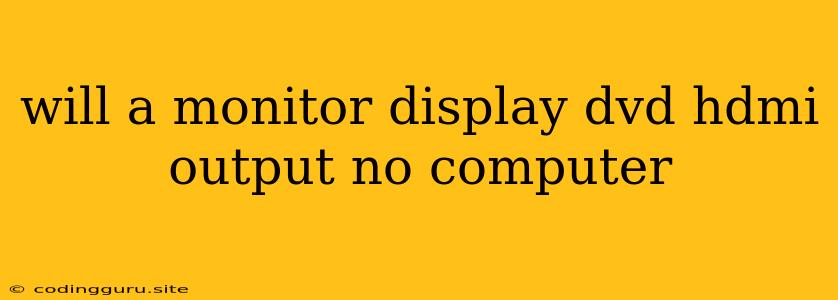Can a Monitor Display DVD HDMI Output Without a Computer?
You've got your DVD player ready, your movie queued up, but your monitor doesn't have a traditional yellow RCA input. You're wondering, can a monitor display DVD HDMI output without a computer? The short answer is yes, but there are a few things to keep in mind.
Understanding the Components
- DVD Player: Most modern DVD players have an HDMI output, designed to send both audio and video signals to a compatible device.
- Monitor: Monitors typically have HDMI inputs, intended for receiving signals from a computer. However, some newer monitors can handle other types of HDMI signals, like those from a DVD player.
Connecting Your DVD Player to Your Monitor
- Check the HDMI Output on Your DVD Player: Most DVD players have at least one HDMI output port. Look for a rectangular port with a small notch on one side.
- Check the HDMI Input on Your Monitor: Your monitor should have at least one HDMI input. You can usually find it on the back or side of the monitor.
- Connect the HDMI Cable: Use a high-quality HDMI cable to connect the HDMI output on your DVD player to the HDMI input on your monitor.
Troubleshooting
If the monitor doesn't display the DVD output:
- Check Your Monitor's Settings: Most monitors have a menu where you can switch the input source. Make sure you've selected the HDMI input that your DVD player is connected to.
- Power On the DVD Player: Ensure your DVD player is powered on and ready to play.
- Try a Different HDMI Cable: A faulty HDMI cable can sometimes be the culprit. If you have an extra HDMI cable, try using that instead.
- Check for Compatibility Issues: Some older monitors might not be compatible with certain DVD players or HDMI output signals. If you're experiencing difficulties, you might consider using an adapter or converter to bridge the gap.
What if Your Monitor Doesn't Have an HDMI Input?
If your monitor lacks an HDMI input, you have a couple of options:
- Use an HDMI to VGA Converter: This converter allows you to connect your DVD player's HDMI output to your monitor's VGA input. You'll need a separate audio connection for sound.
- Consider an External Display Device: You can use a device like a TV or projector with an HDMI input to display your DVD output. This allows you to enjoy your movies on a larger screen.
Alternatives to HDMI
While HDMI is the most common digital connection for video and audio, other options are available:
- Component Video (RCA): This analog connection is found on older monitors and DVD players.
- Composite Video (RCA): This older connection often provides a lower picture quality than HDMI or Component video.
- S-Video: This analog connection delivers a slightly better picture quality than Composite video.
Remember: If you're using an analog connection, you'll need separate audio cables to connect your DVD player's audio output to your monitor or external speakers.
Conclusion
A monitor can indeed display DVD HDMI output without a computer, with proper connections and configuration. The key is to ensure that your monitor has an HDMI input and that you select the correct input source. If you face difficulties, check your monitor's settings, try a different HDMI cable, and consider an adapter or converter if necessary. By following these steps, you can enjoy your DVDs on a monitor without having to turn on your computer.