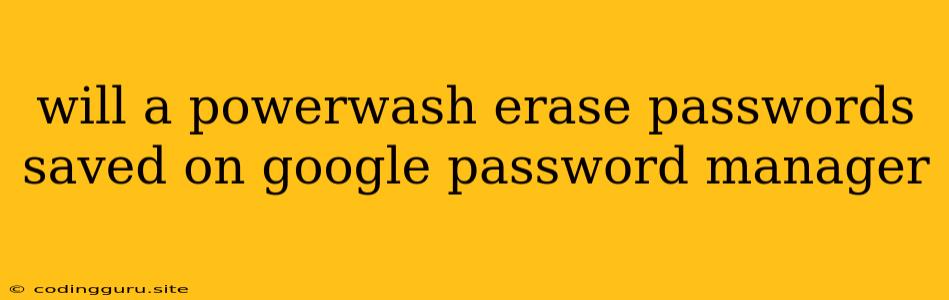Will a Powerwash Erase Passwords Saved on Google Password Manager?
The fear of losing your precious passwords can be a real concern, especially when you're considering a drastic step like powerwashing your device. But fear not, your passwords stored on Google Password Manager are safe and sound!
Understanding Powerwash
Powerwash is essentially a factory reset for your Chromebook. It wipes out all your data, including apps, settings, and files. This process aims to revert your Chromebook to its pristine, original state.
Google Password Manager and its Security
Google Password Manager is a secure cloud-based service that stores and manages your passwords. Your passwords are encrypted and securely stored on Google's servers, separate from your Chromebook's local storage. This means that even if you perform a powerwash, your passwords remain safe and accessible through your Google account.
Here's why you don't need to worry:
- Data Separation: Google Password Manager stores your passwords in a secure, cloud-based vault, completely separate from your Chromebook's local storage.
- Strong Encryption: Your passwords are encrypted using industry-standard encryption algorithms, ensuring that only you can access them.
- Account Synchronization: Once you log in to your Google account on a new device, your saved passwords will seamlessly sync with your Google Password Manager account, allowing you to access them effortlessly.
Should You Be Concerned?
While your passwords are safe, powerwashing your Chromebook does mean you'll need to re-enter them on your device. However, you won't have to manually remember and re-enter each password. Just log in to your Google account, and Google Password Manager will automatically populate your saved passwords for you.
Tips to Secure Your Passwords
- Enable Two-Factor Authentication (2FA): Adding an extra layer of security to your Google account is crucial. 2FA ensures that even if someone gains access to your password, they can't access your account without a second authentication factor.
- Use Strong Passwords: Avoid using easy-to-guess passwords and opt for a combination of uppercase and lowercase letters, numbers, and symbols.
- Avoid Using the Same Password for Multiple Accounts: This increases your risk of compromising multiple accounts if one password is compromised.
- Regularly Review Your Saved Passwords: Make sure all your passwords are still secure and up-to-date.
- Utilize a Password Manager: This makes managing and securing your passwords a breeze.
Conclusion
Powerwashing your Chromebook will not erase passwords stored in Google Password Manager. Your passwords are securely stored on Google's servers, separate from your device's local storage. However, you will need to re-enter them on your Chromebook after the powerwash.
Remember to always prioritize security measures like strong passwords and Two-Factor Authentication to safeguard your accounts.