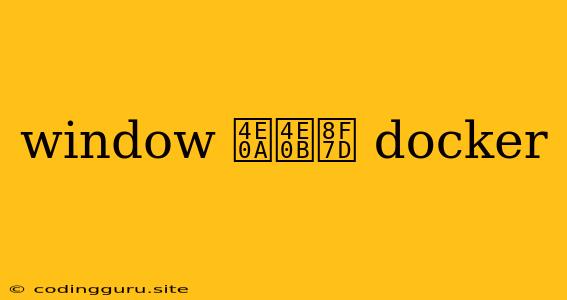How to Download Docker on Windows
Docker is a powerful tool that allows you to run applications in isolated environments called containers. These containers are lightweight, portable, and self-sufficient, making them ideal for developing, testing, and deploying applications. If you're a Windows user and want to get started with Docker, this guide will walk you through the download and installation process.
What is Docker and Why Should You Use It?
Docker is a platform that enables you to build, ship, and run applications in a consistent environment. It uses containerization technology to package applications with all their dependencies into a single, self-contained unit. This means that you can run the same application on any machine, regardless of its operating system or underlying infrastructure.
Here are some key benefits of using Docker:
- Portability: Docker containers are portable, meaning you can move them between different environments (development, testing, production) without any issues.
- Consistency: Docker ensures that your applications run consistently across different environments, eliminating the "it works on my machine" problem.
- Efficiency: Docker containers are lightweight and start up quickly, making them ideal for rapid development and deployment.
- Scalability: Docker makes it easy to scale your applications up or down as needed.
- Isolation: Each container runs in isolation, preventing conflicts between different applications.
How to Download Docker on Windows
Step 1: Download the Docker Desktop installer
Visit the official Docker website () and navigate to the "Products" section. Click on "Docker Desktop" and then select the Windows version.
Step 2: Run the installer
Once the download is complete, run the installer file. You will be guided through a simple installation process.
Step 3: Configure Docker Desktop
After installation, you'll need to configure Docker Desktop. This includes enabling the Docker service, setting up shared drives, and configuring the Docker daemon. You can access the Docker Desktop settings by clicking the Docker icon in the system tray.
Step 4: Verify the installation
To verify that Docker is installed correctly, open a terminal window and run the following command:
docker version
This command should display information about the Docker client and server versions.
Tips for Using Docker on Windows
- Use Docker Hub: Docker Hub is a registry where you can find and share Docker images. It's a great resource for finding pre-built images for various applications and operating systems.
- Create your own Docker images: You can create your own Docker images by defining a Dockerfile. A Dockerfile is a text file that contains instructions for building a Docker image.
- Use Docker Compose: Docker Compose is a tool for defining and managing multi-container Docker applications. It simplifies the process of setting up and running complex applications.
Conclusion
Downloading and installing Docker on Windows is a straightforward process. By following these steps, you can get started with Docker and enjoy its numerous benefits.
Docker is a valuable tool for developers, system administrators, and anyone who wants to build, ship, and run applications efficiently. Remember to explore the official Docker documentation and community resources to learn more about Docker and its various features.