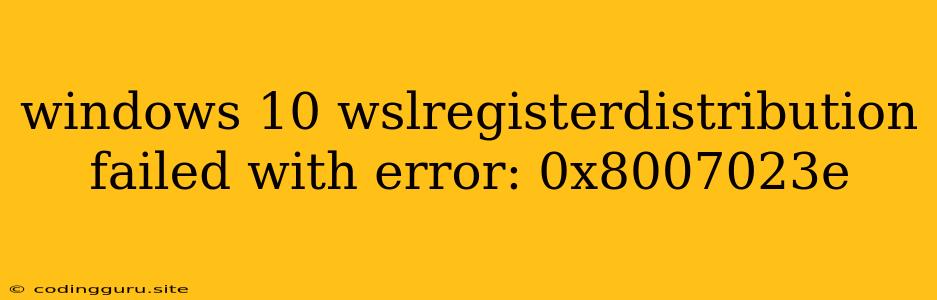Troubleshoot "WSLRegisterDistribution Failed with Error: 0x8007023e" on Windows 10
Encountering the error "WSLRegisterDistribution Failed with Error: 0x8007023e" while attempting to install a Linux distribution on Windows 10 can be frustrating. This error code suggests a problem with registering the distribution with the Windows Subsystem for Linux (WSL) environment.
Here's a comprehensive guide to help you diagnose and resolve this issue.
Understanding the Error
The error code 0x8007023e typically indicates a failure during the registration process. This could stem from several factors, including:
- Insufficient permissions: Your user account might lack the necessary permissions to modify WSL settings.
- Corrupted WSL installation: A corrupted or incomplete WSL installation can lead to registration errors.
- Conflicting software: Antivirus software or other security tools might interfere with the registration process.
- Network issues: Problems with network connectivity can disrupt the download and installation of the Linux distribution.
Troubleshooting Steps
1. Check Permissions
- Run as administrator: Open PowerShell or Command Prompt as an administrator and retry the WSL registration.
- Enable developer mode: Enabling developer mode might grant the necessary permissions. Go to "Settings" > "Update & Security" > "For developers" and select "Developer mode."
2. Restart WSL
- Disable and re-enable WSL: Run the following commands in PowerShell or Command Prompt:
wsl --shutdown wsl --unregister wsl --install - Reboot your system: Restarting your computer after disabling and re-enabling WSL can help refresh the environment.
3. Verify Network Connectivity
- Internet connection: Ensure you have a stable internet connection.
- Firewall and antivirus: Temporarily disable your firewall and antivirus software to see if they are interfering with the installation.
4. Repair WSL Installation
- Run the Windows Subsystem for Linux Troubleshooter: Open the "Settings" app, go to "Update & Security" > "Troubleshoot," and select "Windows Subsystem for Linux" from the list of troubleshooters.
- Reinstall WSL: If the troubleshooter doesn't fix the issue, you can try reinstalling WSL by running the following command in PowerShell or Command Prompt:
wsl --unregister wsl --install
5. Check for Conflicting Software
- Antivirus: Temporarily disable your antivirus software to see if it's causing the issue.
- Other security tools: Consider disabling other security tools that might interfere with the registration process.
6. Update Windows 10
- Check for updates: Ensure your Windows 10 system is up-to-date. Updates often contain fixes for known bugs and issues.
7. Delete Virtual Machine Files
- Locate virtual machine files: The virtual machine files for the Linux distribution are located in the following directory:
C:\Users\<YourUsername>\AppData\Local\Packages\CanonicalGroupLimited.Ubuntu* - Delete the files: Delete the entire folder containing the virtual machine files.
- Retry installation: After deleting the files, try installing the Linux distribution again.
8. Install a Different Distribution
- Try a different Linux distribution: If the error persists with one distribution, try installing a different one. Sometimes, certain distributions might be more compatible with your system configuration.
Example
Let's say you're attempting to install Ubuntu, and the error "WSLRegisterDistribution Failed with Error: 0x8007023e" appears.
- Check your internet connection. Ensure you have a stable internet connection.
- Run PowerShell as administrator.
- Try installing a different distribution, such as Debian. If the installation succeeds, it indicates a potential issue with the Ubuntu distribution itself.
Tips
- Close all unnecessary applications: Close any programs that might be using network resources or interfering with the installation process.
- Use a different internet connection: Try using a different Wi-Fi network or wired connection to see if that resolves the issue.
- Consult Microsoft documentation: Refer to Microsoft's official documentation for the latest troubleshooting tips and updates related to WSL.
Conclusion
The error "WSLRegisterDistribution Failed with Error: 0x8007023e" is often caused by permission issues, corrupted WSL installations, or conflicting software. By following the troubleshooting steps outlined above, you can identify and resolve the root cause of the error and successfully install your desired Linux distribution within the Windows Subsystem for Linux. Remember to carefully assess each step and consider the potential impact on your system before proceeding.