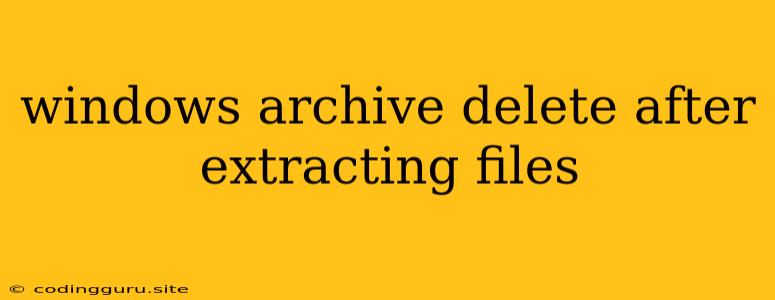The Mystery of Vanishing Archives: Why Do My Windows Archives Disappear After Extracting?
Have you ever encountered the perplexing situation where a compressed archive file disappears from your Windows computer after you extract its contents? It's a common frustration for many users, leaving you wondering where the archive went and whether your files are truly safe.
This article delves into the possible reasons behind this puzzling behavior, exploring various scenarios and offering practical solutions to ensure your archive files remain accessible after extracting their contents.
Understanding the Usual Extraction Process
When you extract files from an archive using Windows Explorer or a dedicated archiving tool, the process typically involves these steps:
- Archive Access: The extraction software reads the archive file, deciphering its structure and contents.
- File Extraction: Individual files and folders within the archive are extracted to a designated destination on your computer.
- Archive Removal: Depending on your settings and the software used, the original archive file may be deleted or retained after extraction.
Common Culprits Behind Vanishing Archives
Here are some of the most likely culprits behind your disappearing archives:
1. Accidental Deletion:
- Human Error: The most straightforward explanation is accidental deletion. You may have inadvertently selected the archive file alongside other files during a cleanup operation or while emptying the Recycle Bin.
- Automatic Cleanup: Some archive programs or system settings might be configured to automatically delete the archive after extraction. This feature, while convenient for some, can lead to unexpected losses if you're not aware of its existence.
2. Archive Extraction Settings:
- Delete After Extraction: Certain archiving software offers an option to delete the archive after extraction. If this setting is enabled, the archive will vanish after the process is complete.
- Extract to Same Location: If you extract files to the same folder as the archive, the original archive file may be overwritten during extraction, effectively deleting it.
3. Temporary Archive Files:
- Temporary Files: Some archive programs, particularly those designed for online file sharing, might create temporary archive files that are deleted after extraction. This behavior is often intended to prevent unnecessary storage consumption.
- Extracting from Cloud Storage: When extracting files from cloud storage platforms, the archive file might be deleted from your device once the contents are downloaded. This is a typical practice to streamline storage usage and maintain optimal performance.
4. File System Errors:
- Disk Corruption: A corrupted file system can lead to unexpected file behavior, including the disappearance of archives. A corrupted file system might prevent the extraction process from completing properly, resulting in a missing archive file.
- Insufficient Disk Space: If your hard drive is running low on storage space, the extraction process might be interrupted or encounter errors. This could result in a partially extracted archive or an archive that appears to be missing.
5. Malicious Software:
- Virus or Malware: While less common, malicious software could be responsible for deleting your archive files. A virus or malware program might target archive files specifically, deleting them to prevent data recovery or to gain access to sensitive information.
Finding Your Missing Archive: Steps to Take
Here's a practical guide to help you locate or recover your lost archive file:
1. Check Your Recycle Bin:
- Start by checking your Recycle Bin. The archive might have been accidentally deleted and still reside there.
- If you find it, simply restore the archive to its original location.
2. Search Your Computer:
- Use Windows search to locate the archive file. Try searching by the file name or its extension (e.g., .zip, .rar, .7z).
- Check different folders and drives, especially if you suspect the archive might have been extracted to a different location.
3. Review Extraction Settings:
- If you used a specific archiving tool, check its settings for options related to archive deletion after extraction.
- Look for settings that automatically delete archives or options to extract files to the same location as the original archive.
4. Check Temporary File Locations:
- Explore temporary file folders like "%temp%" or the folder designated by your archive program.
- Temporary files might be stored in these locations, potentially revealing a partial or complete copy of your missing archive.
5. Utilize Data Recovery Software:
- If all else fails, you can try using data recovery software. These tools scan your hard drive for deleted files, including potentially recoverable archive files.
- Be aware that data recovery is not always successful, and recovered files might be corrupted.
6. Consider Antivirus Scans:
- If you suspect malware activity, perform a thorough scan of your computer using a reputable antivirus program.
- This step can help identify and remove any malicious software that might be responsible for deleting your archives.
Prevention is Key: Tips for Avoiding Lost Archives
- Disable Automatic Deletion: If your archiving tool allows for automatic deletion of archives after extraction, disable this feature.
- Choose a Dedicated Extraction Folder: Avoid extracting files to the same folder as the archive. Select a separate destination for extracted files to prevent overwriting the archive.
- Back Up Your Archives: Regularly back up important archives to prevent data loss due to accidental deletion or system errors.
- Practice File Management: Maintain a structured file organization system to easily locate and manage your files, minimizing the risk of accidental deletion.
Conclusion
The disappearance of archive files after extraction in Windows can be attributed to various factors, ranging from accidental deletion to system errors. By understanding the possible causes and following the steps outlined in this article, you can increase your chances of locating your missing archive or preventing such incidents in the future. Remember, maintaining a safe and organized file system is crucial for protecting your valuable data.