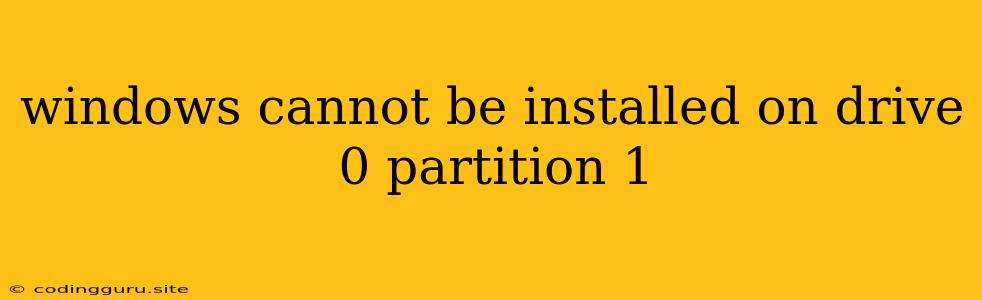Windows Cannot Be Installed on Drive 0 Partition 1: Understanding the Error and Finding Solutions
Encountering the error "Windows cannot be installed on drive 0 partition 1" during the installation process can be frustrating. It signifies an issue with the disk configuration, preventing Windows from being installed on the selected partition. This error message can appear for several reasons, ranging from incorrect disk partitioning to hardware compatibility issues. Understanding the potential causes and troubleshooting steps can help you resolve this issue and successfully install Windows.
What Causes the "Windows Cannot Be Installed on Drive 0 Partition 1" Error?
This error message typically stems from an incompatibility between the chosen partition and the requirements for installing Windows. Let's delve into the common culprits:
1. Partition Type:
- MBR vs. GPT: Windows installation requires specific partition types:
- Master Boot Record (MBR): Supports up to 2.2 TB of disk space, older systems.
- GUID Partition Table (GPT): Supports larger disks, newer systems.
If your disk uses MBR and you attempt to install Windows on a GPT partition, or vice versa, you'll encounter this error.
2. Partition Style:
- Primary vs. Logical: Windows installation needs a primary partition for the system drive. Attempting to install on a logical partition will result in the error.
3. System Reserved Partition (SRP):
- Hidden partition: Windows installation typically requires a small hidden partition (usually 100MB) for system files. The absence of this partition can trigger the error.
4. Incompatible Drive:
- Non-bootable devices: The error may occur if you're trying to install Windows on a drive that isn't designed for booting, such as a USB drive.
- Drive corruption: Damaged sectors or corrupted files on the drive can hinder Windows installation.
Troubleshooting Steps to Resolve the "Windows Cannot Be Installed on Drive 0 Partition 1" Error
Now that you understand the potential causes, let's tackle the troubleshooting:
1. Verify Disk Partitioning:
- Disk Management: Use the Windows Disk Management tool to analyze your disk structure.
- Check if the desired partition is formatted correctly, using the NTFS file system.
- Ensure the partition is marked as active, making it the boot partition.
- Third-party Partition Manager: Advanced tools like EaseUS Partition Master or AOMEI Partition Assistant provide more control over your disk partitioning.
2. Convert Disk Type:
- MBR to GPT:
- Windows Installation Media: Use the installation media to convert the disk from MBR to GPT.
- Command Prompt: Use the command prompt during the Windows installation process (shift + F10) to execute
diskpartcommands and convert the disk.
- GPT to MBR:
- Third-party tools: Use partition manager software to convert from GPT to MBR.
3. Create a System Reserved Partition (SRP):
- Windows Installation Media: During the installation process, choose the unallocated space on the disk and create a 100MB partition.
- Third-party tools: Utilize partition manager software to create the system reserved partition.
4. Check Disk Health:
- Check Disk (chkdsk): Use the
chkdskcommand in the Command Prompt to check for errors on the drive. - Disk Health Test: Run a disk health test using tools like CrystalDiskInfo or HD Tune to identify any potential hardware issues.
5. Ensure Compatibility:
- Hardware Compatibility: Refer to the hardware compatibility list for the Windows version you're installing.
- BIOS Settings: Confirm that the BIOS settings are compatible with the installation process (e.g., UEFI enabled for GPT disks).
Additional Tips:
- Clean Installation: If the error persists, try a clean installation of Windows, which completely erases the hard drive and installs Windows from scratch.
- Contact Support: If all troubleshooting steps fail, reach out to Microsoft Support for further assistance.
Conclusion
The "Windows cannot be installed on drive 0 partition 1" error can be frustrating, but it's often caused by simple disk configuration issues. By understanding the causes, following the troubleshooting steps, and using tools like Disk Management or third-party partition managers, you can usually overcome this obstacle and successfully install Windows. Remember to always back up important data before performing any disk-related operations.